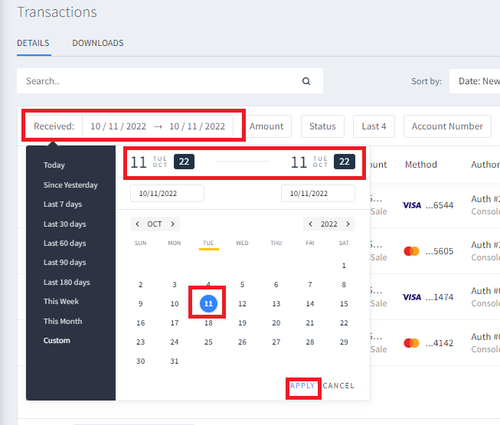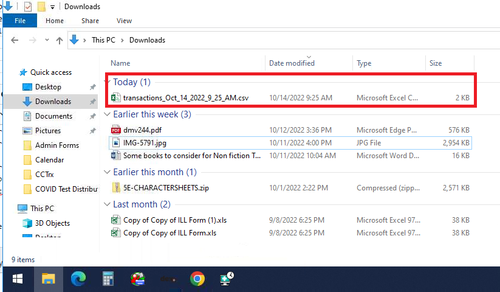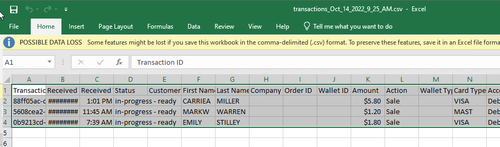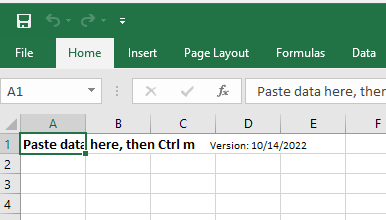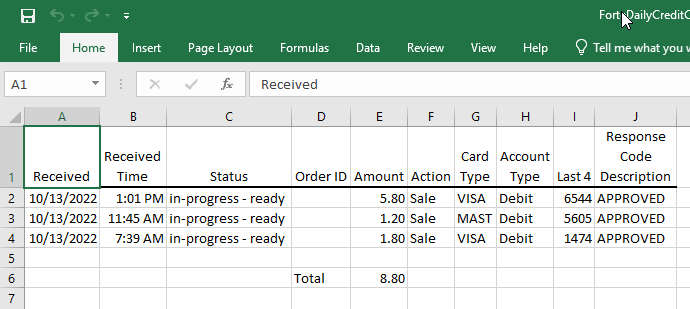DexReports: Difference between revisions
Jump to navigation
Jump to search
(Edit in progress...) |
|||
| (2 intermediate revisions by the same user not shown) | |||
| Line 1: | Line 1: | ||
==== To Create the Morning Credit Card Report ==== | ==== To Create the Morning Credit Card Report ==== | ||
This procedure can only be run at any circ desk computer | |||
*On the Transactions page, click the Received box. | *On the Transactions page, click the Received box. | ||
*You will need to choose the date range for reports. Since you only create reports for a single day, you'll need to click your | *You will need to choose the date range for reports. Since you only create reports for a single day, you'll need to click your desired date twice - once to indicate the first day of date range, and then to indicate the last day of the date range. | ||
*Click Apply | *Click Apply | ||
[[file:received.png]] | [[file:received.png|500px]] | ||
*Click the Download icon | *Click the Download icon, located at top right | ||
[[file:download.png]] | [[file:download.png]] | ||
*The file will download to the Downloads folder of your computer. | |||
**Use File Explorer to navigate to Downloads. | |||
**Find the .csv with date and time of "now" | |||
**Double-click - it will open in Excel | |||
[[file:dlfolder.png|500px]] | |||
*Select all in the transactions file using Ctrl-A | |||
*Copy by using Ctrl-C | |||
[[file:trxfile.png|500px]] | |||
*Find and open the ForteDailyCreditCard shortcut on the desktop. | |||
[[file:Forteshortcut.png]] | |||
*Ensure the selected cell is A1, then paste using Ctrl-V | |||
[[file:FortePaste.png]] | |||
*Run the macro using Ctrl-M, then print! | |||
**Unsuccessful transactions, such as Voids or Declines, will be listed but not included in the calculated total amount. | |||
[[file:Forteresult.png]] | |||
Latest revision as of 06:59, 20 October 2022
To Create the Morning Credit Card Report
This procedure can only be run at any circ desk computer
- On the Transactions page, click the Received box.
- You will need to choose the date range for reports. Since you only create reports for a single day, you'll need to click your desired date twice - once to indicate the first day of date range, and then to indicate the last day of the date range.
- Click Apply
- Click the Download icon, located at top right
- The file will download to the Downloads folder of your computer.
- Use File Explorer to navigate to Downloads.
- Find the .csv with date and time of "now"
- Double-click - it will open in Excel
- Select all in the transactions file using Ctrl-A
- Copy by using Ctrl-C
- Find and open the ForteDailyCreditCard shortcut on the desktop.
- Ensure the selected cell is A1, then paste using Ctrl-V
- Run the macro using Ctrl-M, then print!
- Unsuccessful transactions, such as Voids or Declines, will be listed but not included in the calculated total amount.