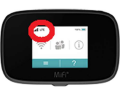HotSpot: Difference between revisions
Jump to navigation
Jump to search
(Page Creation) |
mNo edit summary |
||
| (One intermediate revision by one other user not shown) | |||
| Line 6: | Line 6: | ||
# Turn device on to ensure it is charged and functioning. | # Turn device on to ensure it is charged and functioning. | ||
# Check that service is available: | # Check that service is available: | ||
#* For a US Cellular device, turn it on and visually confirm that it displays cell phone signal bars and “LTE” in the top left hand corner. If the HotSpot is not activated, it will display “3G” and/or a circle with a line through it. | #* [[File:Uscellularhotspot.png|frame|right|US Cellular Example]]For a US Cellular device, turn it on and visually confirm that it displays cell phone signal bars and “LTE” in the top left hand corner. If the HotSpot is not activated, it will display “3G” and/or a circle with a line through it. | ||
#* For a T-Mobile device, turn it on, connect a separate device to the HotSpot WIFI network, and load a page. If the HotSpot is not activated, the network name will not appear on the device and/or pages will not load. | #* For a T-Mobile device, turn it on, connect a separate device to the HotSpot WIFI network, and load a page. If the HotSpot is not activated, the network name will not appear on the device and/or pages will not load. | ||
# If service is not available, place the item on hold for HotSpotCOORD for pickup at Christiansburg and send it to Marissa Zrim. | # If service is not available, place the item on hold for HotSpotCOORD for pickup at Christiansburg and send it to Marissa Zrim. | ||
===== Discharging HotSpots ===== | ===== Discharging HotSpots ===== | ||
| Line 40: | Line 41: | ||
# Add service restoration date to the Excel HotSpot report. '''P/Literacy and Collection/HotSpot Admin''' | # Add service restoration date to the Excel HotSpot report. '''P/Literacy and Collection/HotSpot Admin''' | ||
# Test service and return to circulation if service is restored. | # Test service and return to circulation if service is restored. | ||
''Source: HotspotProcedure.pdf in Employee Manual. <br> Located in P:/Employee Manual/Circulation | |||
'' | |||
Latest revision as of 13:35, 13 May 2025
HotSpot Procedure
For Circulation Staff
Device Check
When receiving HotSpots in transit or charging to a patron
- Turn device on to ensure it is charged and functioning.
- Check that service is available:
- For a T-Mobile device, turn it on, connect a separate device to the HotSpot WIFI network, and load a page. If the HotSpot is not activated, the network name will not appear on the device and/or pages will not load.
- If service is not available, place the item on hold for HotSpotCOORD for pickup at Christiansburg and send it to Marissa Zrim.
Discharging HotSpots
- Before discharging, turn on device to ensure it is functioning correctly
- If it is not functioning correctly (i.e. won’t charge, won’t turn on) and/or is visibly damaged, consult with branch manager or designee to assess if patron will be charged.
Charging HotSpots
- HotSpots should be charged after discharging or receiving in transit if they are below 50% and there is time before the item is needed elsewhere
- If an item is to be In Transit to another location and the courier has already left for the day, place the item to charge and alert other staff where it’s final destination is
- If an item is On Hold for a patron and needs charging, place item to charge with its hold slip prominently featured and alert other staff of its location For HotSpot Coordinator/designated staff only
Service Suspension
- Overdue HotSpot report is generated by SIRSI and sent to Marissa Zrim/HotSpotCOORD.
- Add overdue HotSpots to Excel HotSpot report with the date it was disabled. P/Literacy and Collection/HotSpot Admin/
- Send information to service provider to disable HotSpot. This is a service request and is not instantaneous. Service providers will send email confirmation when request is processed.
- For US Cellular: email US Cellular Business contact. eastsalessupport@uscellular.com
- For T-Mobile: Send disable request through the T-Mobile web portal at https://statelocalgov.tmorders.com/portal/dashboard/index.
- Place a COPY hold for HotSpotCOORD on disabled HotSpots.
- Overdue notices are sent to the patron at 7 days and 14 days overdue (just like any other item)
- When a HotSpot is 21 days overdue, it is considered Long Overdue. Patron gets billed for the item and a Bill Notice (just like any other item). The HotSpot is no longer on the Overdue
Circulating HotSpots report.
- ! At six weeks overdue, a report goes to HotSpot Coordinator (“Never Coming Back HotSpots”)
to contact the vendor and permanently remove the HotSpot from our account. They are considered forever gone; if they happen to return we do not reuse them. They should be sent to Systems Administrator for e-waste.
Service Restoration
- Disabled device is returned to library and delivered to HotSpot Coordinator.
- Send information to service provider to restore HotSpot. This is a service request and is not instantaneous. Service providers will send email confirmation when request is processed.
- For US Cellular: email US Cellular Business contact. (same as above)
- For T-Mobile: Send disable request through the T-Mobile web portal at https://statelocalgov.tmorders.com/portal/dashboard/index.
- Add service restoration date to the Excel HotSpot report. P/Literacy and Collection/HotSpot Admin
- Test service and return to circulation if service is restored.
Source: HotspotProcedure.pdf in Employee Manual.
Located in P:/Employee Manual/Circulation