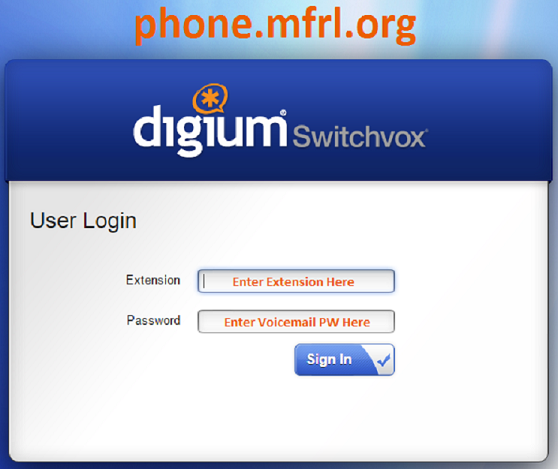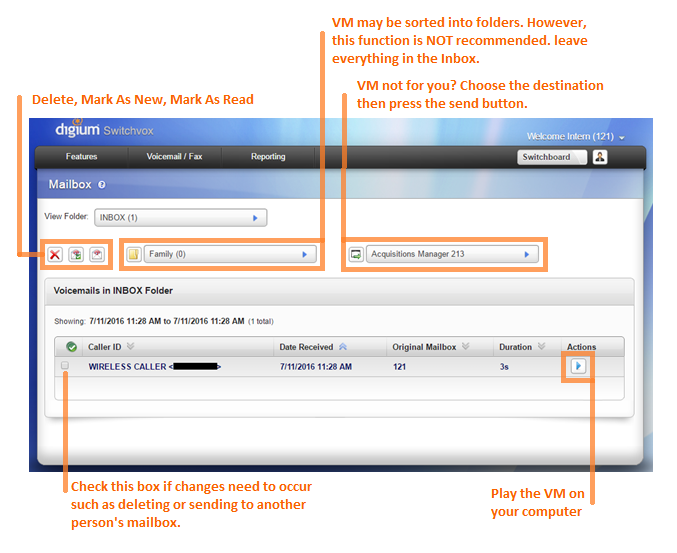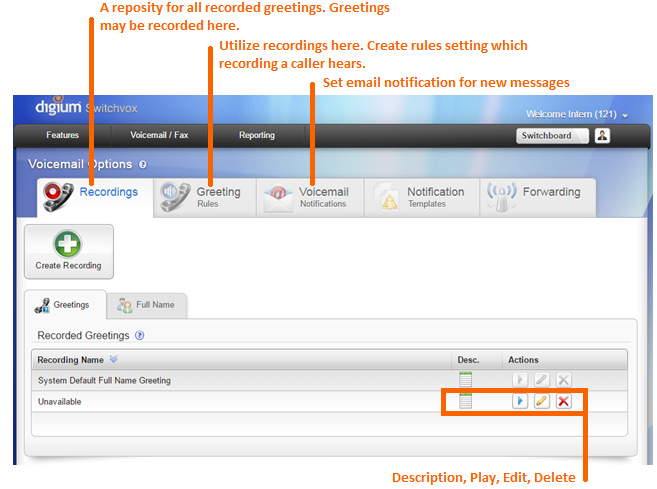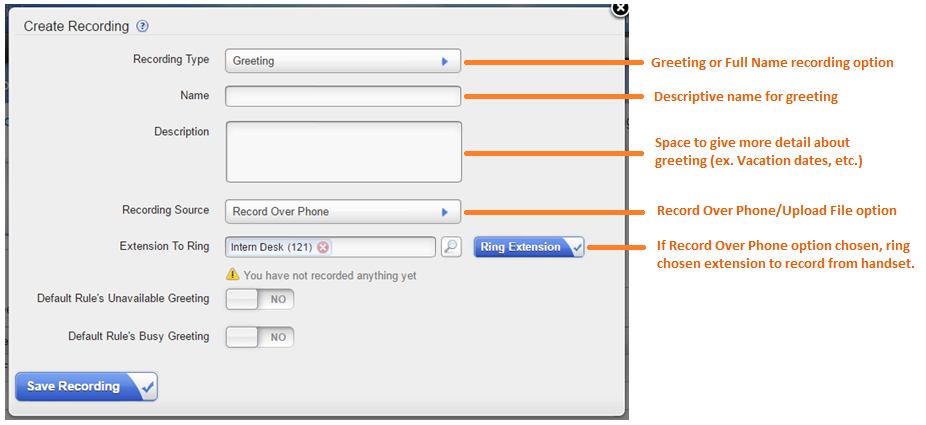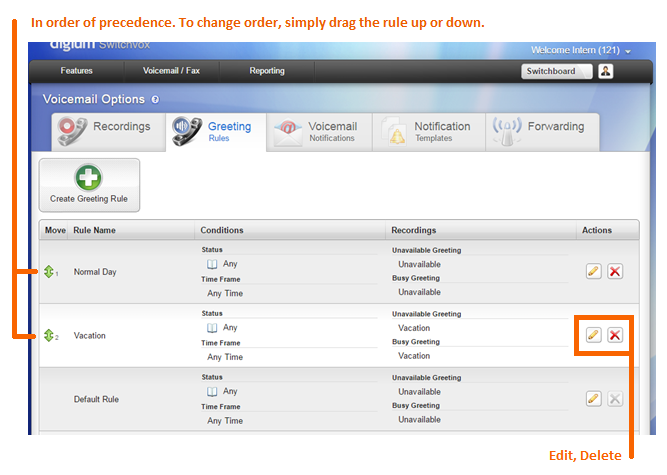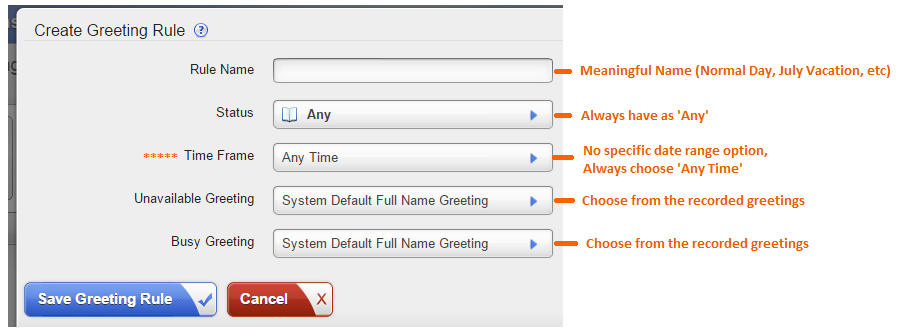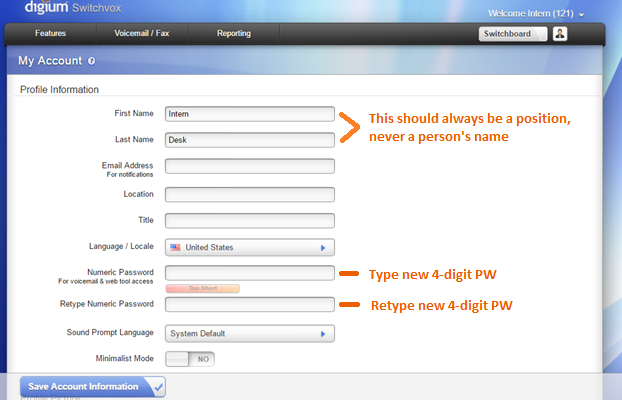Voicemail: Difference between revisions
m (Protected "Voicemail" ([Edit=Allow only administrators] (indefinite) [Move=Allow only administrators] (indefinite))) |
|||
| (15 intermediate revisions by 2 users not shown) | |||
| Line 1: | Line 1: | ||
== Login to web-based Voicemail and Tools == | |||
1. Go to [http://www.phone.mfrl.org phone.mfrl.org] | |||
2. Enter the phone extension and the same password used to access the extension's voicemail on the handsets. | |||
3. Click 'Sign In' | |||
[[File:PhoneLoginWithNotes.png]] | |||
== View Call Logs == | |||
Found under Reporting and then choosing Call Logs | |||
1. Choose date range to view | |||
2. Choose 'View Log' to see in the browser | |||
[[File:CallLogs.PNG]] | |||
== Using the web-based Mailbox tools == | == Using the web-based Mailbox tools == | ||
| Line 14: | Line 30: | ||
== | == Recordings / View Your Greetings== | ||
Found under Voicemail/Fax Tab and choosing Voicemail Options | |||
Users may create specific greetings here by pressing the Create Recording button. | |||
This is also a repository of all the different recorded greetings a user has made. | This is also a repository of all the different recorded greetings a user has made. | ||
[[File:VoiceMailOptionsWithNotes.png]] | [[File:VoiceMailOptionsWithNotes.png]] | ||
== Recording a New Greeting == | |||
The following popup appears when creating a new greeting recording. | |||
Fill in the necessary fields. To record, either ring your extension to record from the handset or upload an audio file saved on your computer. | |||
[[File:CreateRecordingWithNotes.png]] | |||
== Greeting Rules / Change Your Greetings / Vacation Greetings == | |||
Once greetings have been recorded, Users may specify situations they are used in by creating greeting rules. | Once greetings have been recorded, Users may specify situations they are used in by creating greeting rules. | ||
The topmost greeting rule holds presidence. | The topmost greeting rule holds presidence. | ||
[[File:GreetingRulesWithNotes.png]] | |||
The following popup occurs when a new Greeting Rule is created. All fields must be filled in. | The following popup occurs when a new Greeting Rule is created. All fields must be filled in. | ||
| Line 31: | Line 63: | ||
[[File:CreateGreetingRulesWithNotes.png]] | [[File:CreateGreetingRulesWithNotes.png]] | ||
== Change your voicemail password == | |||
To change your voicemail password, choose Features and then My Account | |||
Enter the new 4-digit password and then retype the new password | |||
Click 'Save Account Information' at the bottom of the screen. | |||
[[File:MyAccountWithNotes.png]] | |||
Latest revision as of 12:32, 31 March 2020
Login to web-based Voicemail and Tools
1. Go to phone.mfrl.org
2. Enter the phone extension and the same password used to access the extension's voicemail on the handsets.
3. Click 'Sign In'
View Call Logs
Found under Reporting and then choosing Call Logs
1. Choose date range to view
2. Choose 'View Log' to see in the browser
Using the web-based Mailbox tools
Found under the Voicemail/Fax tab and choosing Mailbox.
This is a visual list of all messages on the assigned extension.
Users may play and delete messages from here. Additionally, if a message was sent to this mailbox incorrectly, the user may send the message to another extension from here as well.
Recordings / View Your Greetings
Found under Voicemail/Fax Tab and choosing Voicemail Options
Users may create specific greetings here by pressing the Create Recording button.
This is also a repository of all the different recorded greetings a user has made.
Recording a New Greeting
The following popup appears when creating a new greeting recording.
Fill in the necessary fields. To record, either ring your extension to record from the handset or upload an audio file saved on your computer.
Greeting Rules / Change Your Greetings / Vacation Greetings
Once greetings have been recorded, Users may specify situations they are used in by creating greeting rules.
The topmost greeting rule holds presidence.
The following popup occurs when a new Greeting Rule is created. All fields must be filled in.
New rules go to the bottom of the Greeting Rules list. To make this rule hold precedence, simply drag it to the number 1 spot.
Change your voicemail password
To change your voicemail password, choose Features and then My Account
Enter the new 4-digit password and then retype the new password
Click 'Save Account Information' at the bottom of the screen.