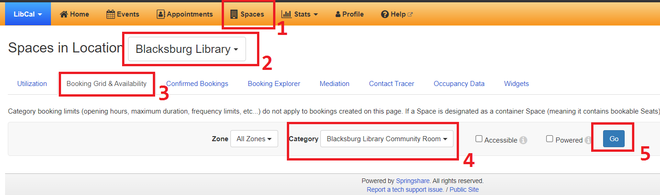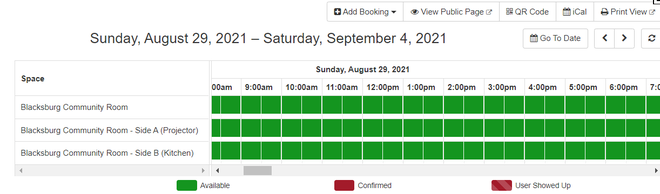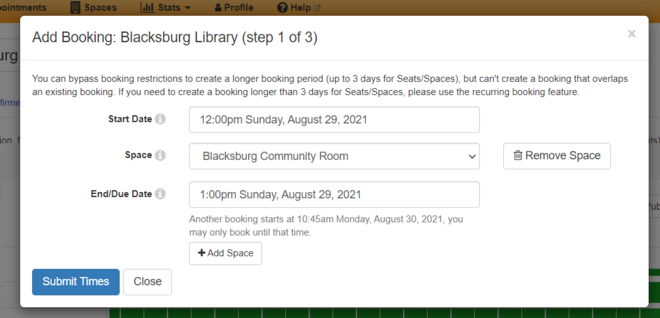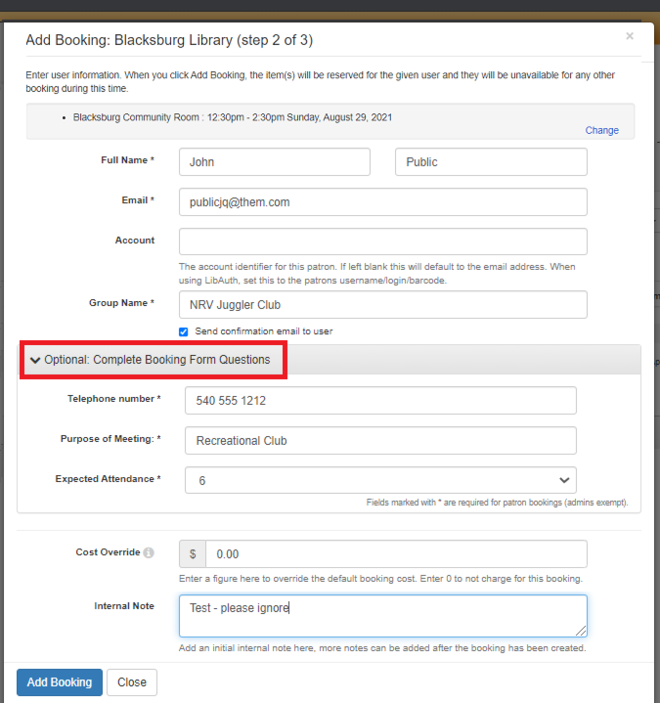LibCal-LibUseReservations: Difference between revisions
Jump to navigation
Jump to search
(Created page with "==LibCal: How to create Space (aka "room") Reservations for Library Use== internal note: This is written for "CR" reservations... is there any differences in the others? *...") |
No edit summary |
||
| Line 1: | Line 1: | ||
==LibCal: How to create Space (aka "room") | ==LibCal: How to create Space (aka "room") Bookings for Library Use== | ||
<span style="color:#FF0000;">This is written for "CR" bookings... is there any differences in the others? What about making bookings on behalf of public?</span> | |||
*Click ''Spaces'' in main toolbar | *Click ''Spaces'' in main toolbar | ||
| Line 10: | Line 10: | ||
[[File:CreateSpaceRes.png|frameless|upright=2.2]] | [[File:CreateSpaceRes.png|frameless|upright=2.2]] | ||
If you want to create a '''reoccurring''' booking, click the ''Add Booking'' dropdown and select ''Add Recurring Booking'' and skip to the below. Otherwise, continue: | *At this point, the Space / date picker appears. | ||
[[File:LibCalDatePicker.png|frameless|upright=2.2]] | |||
'''If''' you want to create a '''reoccurring''' booking, click the ''Add Booking'' dropdown and select ''Add Recurring Booking'' and skip to the below. Otherwise, continue: | |||
*Navigate to the date and time desired You can do this by: | *Navigate to the date and time desired You can do this by: | ||
| Line 20: | Line 24: | ||
*Click the green box for the date / time desired | *Click the green box for the date / time desired | ||
**Blacksburg: be sure to click in the desired CR Room row as well. | **Blacksburg: be sure to click in the desired CR Room row as well. | ||
*The ''Add Booking Step 1'' box appears. ''See below'' | |||
**Adjust End Time if necessary. | |||
**Click ''Submit Times''. | |||
[[File:LibCalStep1.png|frameless|upright=2.2]] | |||
The Add Booking Step | *The ''Add Booking Step 2'' box appears. ''See below'' | ||
**Confirm the dates/times. | |||
**<span style="color:#FF0000;">Enter your own Full Name and Email</span> | |||
**<span style="color:#FF0000;">Leave Group Name blank</span> | |||
**Internal Notes are optional | |||
[[File:LibCalStep2.png|frameless|upright=2.2]] | |||
Step 3 box | *The ''Add Booking Step 3'' box appears. | ||
** This is simply a Success message. | |||
<span style="color:#FF0000;">Note that this is a submitted '''request''', and that the ''Mediated Tentative'' is the status. The booking needs to be approved by a supervisor or other appointed person. They will be notified by email.</span> | |||
Latest revision as of 11:20, 25 August 2021
LibCal: How to create Space (aka "room") Bookings for Library Use
This is written for "CR" bookings... is there any differences in the others? What about making bookings on behalf of public?
- Click Spaces in main toolbar
- Click Location (aka Branch) in main toolbar
- Click Booking Grid & Availability
- In Category, select the room you would like to book, and then hit go.
- At this point, the Space / date picker appears.
If you want to create a reoccurring booking, click the Add Booking dropdown and select Add Recurring Booking and skip to the below. Otherwise, continue:
- Navigate to the date and time desired You can do this by:
- sliding the horizontal scrollbar
- clicking the left/right navigational arrows
- using the Go To Date widget
- Click the green box for the date / time desired
- Blacksburg: be sure to click in the desired CR Room row as well.
- The Add Booking Step 1 box appears. See below
- Adjust End Time if necessary.
- Click Submit Times.
- The Add Booking Step 2 box appears. See below
- Confirm the dates/times.
- Enter your own Full Name and Email
- Leave Group Name blank
- Internal Notes are optional
- The Add Booking Step 3 box appears.
- This is simply a Success message.
Note that this is a submitted request, and that the Mediated Tentative is the status. The booking needs to be approved by a supervisor or other appointed person. They will be notified by email.