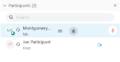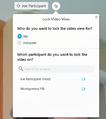Webex: Difference between revisions
No edit summary |
No edit summary |
||
| Line 66: | Line 66: | ||
<gallery> | <gallery> | ||
File:WebExPresenter.png|Presenter | File:WebExPresenter.png|250px|thumb|Presenter | ||
File:WebExSharing.png|Sharing | File:WebExSharing.png|Sharing | ||
File:WebExLockVideo.png|Lock Video | File:WebExLockVideo.png|Lock Video | ||
File:WebExScreenOptions.png|Views | File:WebExScreenOptions.png|Views | ||
</gallery> | </gallery> | ||
Revision as of 07:08, 5 April 2020
Overall Concepts
MFRL has a basic Webex account. Only one meeting can occur at a time.
- You can Host a meeting, or participate in a meeting
- You can participate in a meeting by using either your web browser or an installed program (AKA desktop app)
- Using Web Browser is recommended for participants who aren't very familiar with WebEx
- Using the WebEx desktop app is suitable for those who've had time to download, install, and test the app. The app appears to require more bandwidth.
- Hosts may find the additional controls in the desktop app advantageous.
- You can use laptop camera / mic / speakers, or you can call in with a phone for speaking/listening.
Any participant can chat with everyone, share content, etc. Therefore, this platform is suitable for communicating with coworkers, employees, and other professionals. It is not a good platform for broadcasting to the general public.
Participate
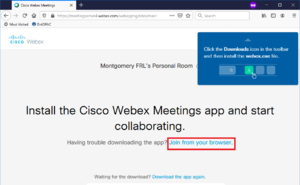
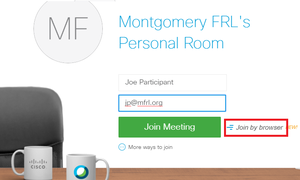
Go to our Webex room
Either of these options is acceptable; see Overall Concepts for recommendations:
Using installed program: A pop-up will prompt to download and install the webex.exe file. You may or may not be able to do this on your work computer.
Using Web Browser: You may also choose to Join from your browser. It may take a moment for this prompt to appear after the webpage loads.
You will then be asked to enter your name (you can type anything) and email address. Click Next.
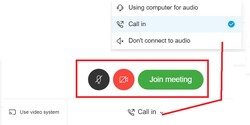
You are in the Lobby! You now can turn your computer microphone and webcam on and off (your computer may ask "is it OK for WebEx to use your mic/camera?") and also your choice of audio. You can also change your audio selection during the meeting. The call in phone number, if selected, will appear after you join the meeting. Yes, it is long distance.
I do recommend the call-in-by-phone option for those that haven't audio-conferenced often. Some laptops might produce feedback, depending upon mic / speaker configuration.
Now, Join the meeting!

In-Meeting Controls
From left to right:
- Mute on / off. Please, keep yourself muted unless you have something to say.
- Camera on / off
- Share content. We won't be doing this at this time.
- View Participant list. This will display a list of people in the conference. If you hover on a participant, you can click "chat" to chat with the participant directly. A chat box appears at the bottom of the participant list column.
- Chat with all. Chat box will appear at the bottom of the column that appears at the right of the screen. It could be a good way to communicate if a participant is having audio issues.
- "More". Other, lesser used options. This is where you can change your audio options.
- Exit
Host
Whoever is in charge is the Host. It is possible for the host to assign a presenter. Everything in the Participate section applies to the Host.
The host must log into Webex, with user name of noreply@mfrl.org (then, go to meetings) OR directly at our personal room. See the Systems Administrator for the password.
In MFRL's Personal Room, choose how you want to connect (web browser vs. desktop app) in the green dropdown, then Start Meeting. I don't recommend "schedule a meeting"; it's easier to just email participants a link, and an explanation along with meeting start time.
Features
- The host can mute all, which could be handy. Participants can unmute themselves at any time.
- Presenter: Presenter is indicated by the movable blue ball in the participant list. Note that any participant can move the blue ball.
- Sharing: Presenter (or any participant, really) can share either their entire desktop, a program, or a specific browser tab as the video stream to the other participants.
- Lock Video View app only: Host can lock everyone's screen view to a specific participant. Individuals may be able to change this for themselves.
- Views app only: Host and participants can change the layout of their own screen.
-
Presenter
-
Sharing
-
Lock Video
-
Views