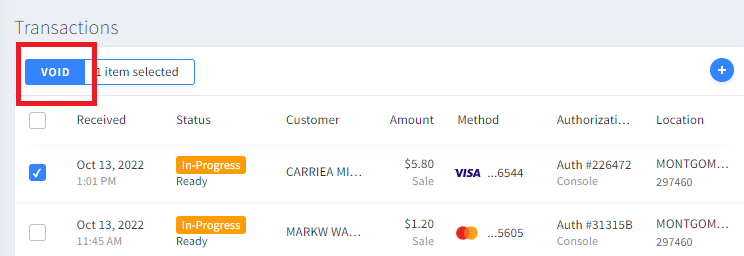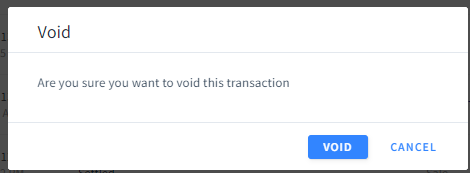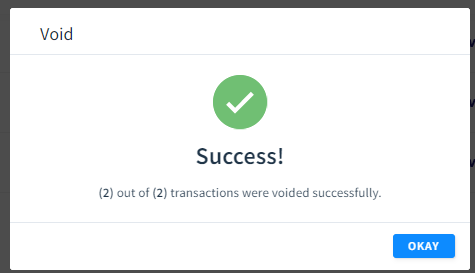DexVoiding: Difference between revisions
Jump to navigation
Jump to search
(Created page with "==== To Void Transaction ==== # On the Transactions page, choose Received, then Today, and then Apply file:void1.png # Select the transactions that you want to void and cl...") |
mNo edit summary |
||
| Line 1: | Line 1: | ||
==== To Void Transaction ==== | ==== To Void Transaction ==== | ||
# On the Transactions page, choose Received, then Today, and then Apply | # On the Transactions page, choose Received, then Today, and then Apply [[file:void1.png]] | ||
[[file:void1.png]] | # Select the transactions that you want to void and click Void [[file:void2.png]] | ||
# Select the transactions that you want to void and click Void | # Choose Void again on the next popup screen [[file:void3.png]] | ||
[[file:void2.png]] | # If your void is successful, you will get this screen [[file:void4.png]] | ||
# Choose Void again on the next popup screen | |||
[[file:void3.png]] | |||
# If your void is successful, you will get this screen | |||
[[file:void4.png]] | |||