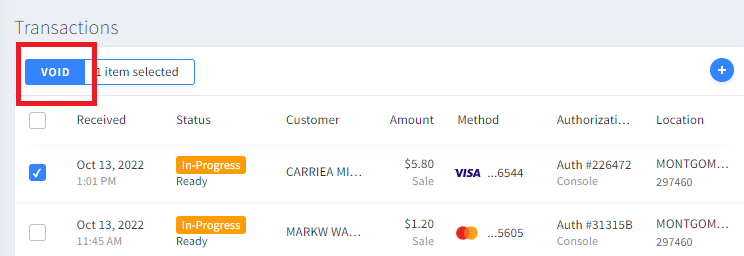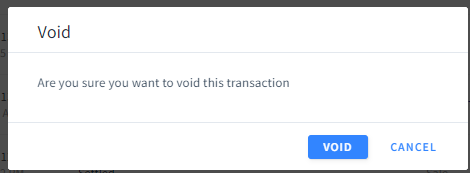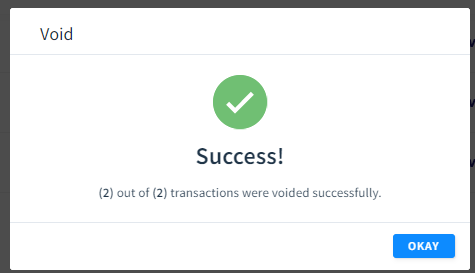DexVoiding: Difference between revisions
Jump to navigation
Jump to search
mNo edit summary |
No edit summary |
||
| Line 1: | Line 1: | ||
==== To Void Transaction ==== | ==== To Void a Transaction ==== | ||
'''NOTE:''' This can only be done on the day of the transaction! | |||
*Voiding transactions also happens on the Transaction section of Dex. If you just created the transaction, you may need to click the refresh icon for it to display | |||
[[file:void1.png]] | |||
*Select the transaction that you want to void, then click ''Void'' | |||
[[file:void2.png]] | |||
*Confirm the Void on the popup screen | |||
[[file:void3.png]] | |||
*Confirmation | |||
[[file:void4.png]] | |||
Latest revision as of 13:52, 13 October 2022
To Void a Transaction
NOTE: This can only be done on the day of the transaction!
- Voiding transactions also happens on the Transaction section of Dex. If you just created the transaction, you may need to click the refresh icon for it to display
- Select the transaction that you want to void, then click Void
- Confirm the Void on the popup screen
- Confirmation