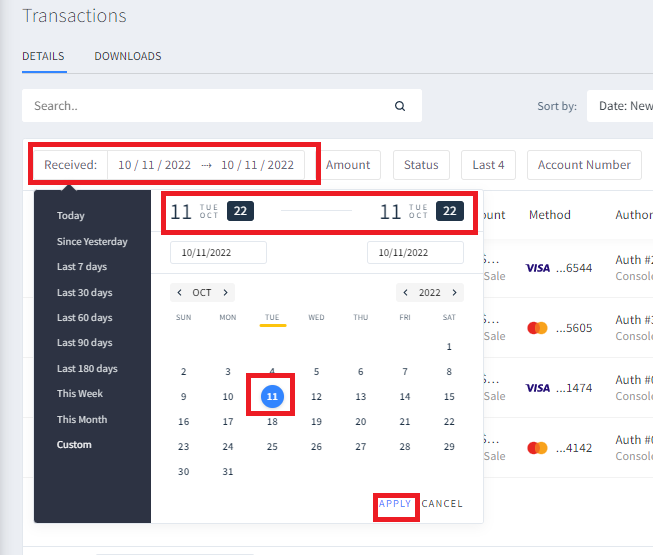DexReports: Difference between revisions
Jump to navigation
Jump to search
(Edit in progress...) |
|||
| Line 1: | Line 1: | ||
==== To | ==== To Create the Morning Credit Card Report ==== | ||
*On the Transactions page, click the Received box. | |||
*You will need to choose the date range for reports. Since you only create reports for a single day, you'll need to click your desires date twice - once to indicate the first day of date range, and then to indicate the last day of the date range. | |||
*Click Apply | |||
[[file:received.png]] | |||
*Click the Download icon | |||
[[file:download.png]] | |||
*Go to the .... | |||
# In the excel spreadsheet that downloads, autosum column K and print only page 1 in landscape [[file:autosum.png]] | # In the excel spreadsheet that downloads, autosum column K and print only page 1 in landscape [[file:autosum.png]] | ||
Revision as of 14:06, 13 October 2022
To Create the Morning Credit Card Report
- On the Transactions page, click the Received box.
- You will need to choose the date range for reports. Since you only create reports for a single day, you'll need to click your desires date twice - once to indicate the first day of date range, and then to indicate the last day of the date range.
- Click Apply
- Click the Download icon
- Go to the ....
- In the excel spreadsheet that downloads, autosum column K and print only page 1 in landscape File:Autosum.png