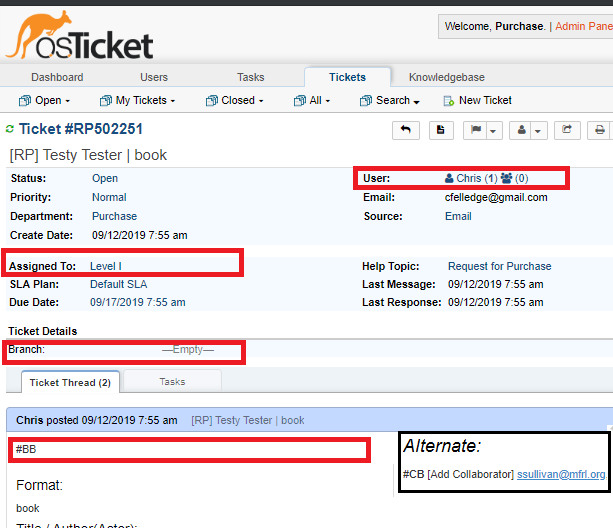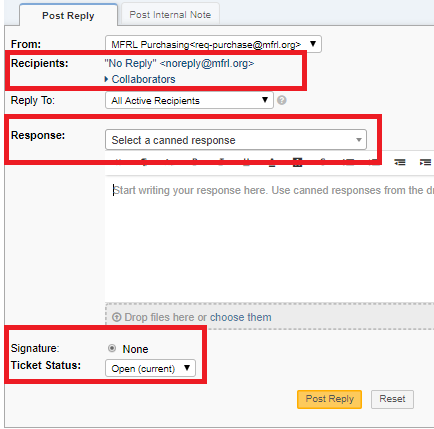Acting on tickets: Difference between revisions
(Created page with " '''1. Indicate Branch''' In the Ticket Details at top of the ticket, click the word ''Empty'' next to '''Branch'''. Select correct branch. Doing this will facilitate canne...") |
No edit summary |
||
| Line 1: | Line 1: | ||
==Responses and Replies== | |||
'''Internal Notes''': There's a button on the toolbar that will send you to the Internal Note interface at the bottom of the ticket. I suggest using the Internal Note ''button'', as it is easy to mistake the Post Reply (to patron) tab for the Post Internal Note tab. Notes are captured within the ticket, and the Assigned Agent will get an email notification. | |||
'''eMails''': Agents and Owners (the patron submitter) can reply to any notification email. These responses will be captured within the ticket, and agent(s) will be alerted via eMail. Tickets can not be reassigned via email. | |||
''' | '''Responding to Patron''': Click the Post Reply button on the toolbar; the screen will scroll to the bottom of the ticket. Agents can respond to the Owner and close the ticket at the same time, if appropriate. There are currently a few editable Canned Responses that can expedite the process. Anything entered in the Response will be emailed to the Owner (patron). | ||
Be aware that ''Post Reply'' entries will be sent via email to the patron. ''Internal Notes'' do not. Do not confuse these two! I recommend getting into the habit of using the Reply / Internal Notes | '''Responding to Patron with no eMail address''': If the patron wanted to be contacted by phone, you can add a Branch Supervisor as a Collaborator in the Post Reply section. Branch Supervisors don't have access to the Ticket system, but they can receive emails from it. The ticket owner will be listed as noreply@mfrl.org. Technically, an email will be sent to that "Owner" address, but it will not hurt anything. | ||
Since the Collaborator won't be able to see the ticket, you'll need to send them all of the pertinent details. You can do this quickly with several canned responses in one message: Select "Send To Branch" then "Purchase Granted / Denied". I suggest closing the ticket at this time. | |||
Note: It appears that adding branch manager as collaborator is now done for every ticket to keep them informed. | |||
----- | |||
==Acting on the ticket== | |||
When a ticket notification email arrives, staff can click a link in the email to go to the ticket. Or, they can go to the [http://rp.mfrl.org/reqpurchase/scp Staff Control Panel]. Note that the system is not accessible from outside the buildings. | |||
==Floating Toolbar== | |||
Using the floating toolbar, shown in single ticket viewer, is recommended for most actions. Buttons are labeled with Tooltips that are visible upon mousehover. | |||
[[File:TicketToolbar.png|700px]] | |||
'''1. Assignment to agents / Claim the ticket''' | |||
'''Claim the ticket''' If the ticket goes to the ''Level I'' team, a member should Claim it from the Assign (sometimes labeled ''Reassign'') button on the ticket toolbar. The system will assign non-Level I team tickets to the appropriate agent automatically; no need to Claim. | |||
'''Not your ticket?''' If the ticket should be handled by someone else, any member can reassign the ticket through the Assign button. It’s best to put a note in the Assign to Agent dialog box, like “this is really a youth item”. It's possible to assign the ticket to an agent or to the Level I team. The new assignee will get a notification email. | |||
'''Need to escalate / de-escalate ticket?''': If an agent needs clarification or guidance from a superior, they can reassign the ticket as above, and ask a question in the comments section of the interface. Likewise, a superior can answer a question in the Internal Notes and re-assign the ticket back to the original Agent. | |||
'''2. Edit the ticket''' | |||
[[File:TicketDetails.png]] | |||
'''Indicate Branch''' In the Ticket Details at top of the ticket, click the word ''Empty'' next to '''Branch'''. Select correct branch. This data is needed to auto-populate fields in the Canned Responses. It will also help facilitate searches and stats for tickets. | |||
Also displayed on the screenshot above: | |||
User - ''information'' - The patron’s name is at the right of the details, followed by a number in parenthesis. This indicates the total number of tickets that this patron has submitted. User name is permanently tied to an email address. The second set of parenthesis shows if any collaborators have been assigned to this ticket. No need to edit this info. | |||
'''3. Reply to Ticket''' | |||
[[File:TicketReply.png]] | |||
'''Post Reply vs. Internal Note''' ''information'' | |||
Be aware that ''Post Reply'' entries will be sent via email to the patron. ''Internal Notes'' do not. Do not confuse these two! I recommend getting into the habit of using the Reply / Internal Notes buttons from the floating toolbar. | |||
You can use Post Reply to ask follow-up, "Did you mean..." questions of the patron. The system will generate an email and send it to the patron. When the patron replies to the email, their response will be inserted into the ticket, and the agent will be notified. | You can use Post Reply to ask follow-up, "Did you mean..." questions of the patron. The system will generate an email and send it to the patron. When the patron replies to the email, their response will be inserted into the ticket, and the agent will be notified. | ||
Internal Notes are just that. Use at will. | ''Internal Notes'' are just that. Use at will. Notes are captured within the ticket, and the Assigned Agent will get an email notification. | ||
''' | '''Recipients''' For "contact via phone" patrons, you may notice that the Ticket Owner is noreply@mfrl.org; this is OK. | ||
'''Add | '''Add Collaborator''' Click on the word “Collaborator” in the Recipients section of Post Reply. Add the Branch Manager’s email address. Since the branches don't have access to the ticket system, and are responsible for contacting "Phone patrons", you need to add the Branch Manager in those situations. Adding a collaborator will "BCC:" the branch manager. | ||
For good inter-branch communications, KK requests that branch managers be collaborators on all tickets (unless the patron is a staff member). | |||
'''Response''' In most cases, Canned Responses would be recommended. Canned Responses import editable text into the Response at the current location of the cursor. | '''Response''' In most cases, Canned Responses would be recommended. Canned Responses import editable text into the Response at the current location of the cursor. | ||
| Line 29: | Line 73: | ||
If the patron is Phone Reply, I recommend starting with ''Branch Calls Patron'' response as a preamble, to visually cue to the branch manager that they'll need to make a call. | If the patron is Phone Reply, I recommend starting with ''Branch Calls Patron'' response as a preamble, to visually cue to the branch manager that they'll need to make a call. | ||
Choose ''Purchase Granted'' or ''Purchase Denied'' canned response, with text edited as needed. The original message is automatically appended to the end of these responses. | Choose ''Purchase Granted'' or ''Purchase Denied'' canned response, with text edited as needed. The original message is automatically appended to the end of these responses. There are other optional responses in specific situations. | ||
Change the '''Ticket Status''' dropdown from Open to Closed. | Change the '''Ticket Status''' dropdown from Open to Closed, if applicable. | ||
Click '''Post Reply'''. | Click '''Post Reply'''. The system will send the reply as an email to the patron and BCC any collaborators. | ||
Revision as of 15:03, 1 November 2022
Responses and Replies
Internal Notes: There's a button on the toolbar that will send you to the Internal Note interface at the bottom of the ticket. I suggest using the Internal Note button, as it is easy to mistake the Post Reply (to patron) tab for the Post Internal Note tab. Notes are captured within the ticket, and the Assigned Agent will get an email notification.
eMails: Agents and Owners (the patron submitter) can reply to any notification email. These responses will be captured within the ticket, and agent(s) will be alerted via eMail. Tickets can not be reassigned via email.
Responding to Patron: Click the Post Reply button on the toolbar; the screen will scroll to the bottom of the ticket. Agents can respond to the Owner and close the ticket at the same time, if appropriate. There are currently a few editable Canned Responses that can expedite the process. Anything entered in the Response will be emailed to the Owner (patron).
Responding to Patron with no eMail address: If the patron wanted to be contacted by phone, you can add a Branch Supervisor as a Collaborator in the Post Reply section. Branch Supervisors don't have access to the Ticket system, but they can receive emails from it. The ticket owner will be listed as noreply@mfrl.org. Technically, an email will be sent to that "Owner" address, but it will not hurt anything.
Since the Collaborator won't be able to see the ticket, you'll need to send them all of the pertinent details. You can do this quickly with several canned responses in one message: Select "Send To Branch" then "Purchase Granted / Denied". I suggest closing the ticket at this time.
Note: It appears that adding branch manager as collaborator is now done for every ticket to keep them informed.
Acting on the ticket
When a ticket notification email arrives, staff can click a link in the email to go to the ticket. Or, they can go to the Staff Control Panel. Note that the system is not accessible from outside the buildings.
Floating Toolbar
Using the floating toolbar, shown in single ticket viewer, is recommended for most actions. Buttons are labeled with Tooltips that are visible upon mousehover.
1. Assignment to agents / Claim the ticket
Claim the ticket If the ticket goes to the Level I team, a member should Claim it from the Assign (sometimes labeled Reassign) button on the ticket toolbar. The system will assign non-Level I team tickets to the appropriate agent automatically; no need to Claim.
Not your ticket? If the ticket should be handled by someone else, any member can reassign the ticket through the Assign button. It’s best to put a note in the Assign to Agent dialog box, like “this is really a youth item”. It's possible to assign the ticket to an agent or to the Level I team. The new assignee will get a notification email.
Need to escalate / de-escalate ticket?: If an agent needs clarification or guidance from a superior, they can reassign the ticket as above, and ask a question in the comments section of the interface. Likewise, a superior can answer a question in the Internal Notes and re-assign the ticket back to the original Agent.
2. Edit the ticket
Indicate Branch In the Ticket Details at top of the ticket, click the word Empty next to Branch. Select correct branch. This data is needed to auto-populate fields in the Canned Responses. It will also help facilitate searches and stats for tickets.
Also displayed on the screenshot above:
User - information - The patron’s name is at the right of the details, followed by a number in parenthesis. This indicates the total number of tickets that this patron has submitted. User name is permanently tied to an email address. The second set of parenthesis shows if any collaborators have been assigned to this ticket. No need to edit this info.
3. Reply to Ticket
Post Reply vs. Internal Note information
Be aware that Post Reply entries will be sent via email to the patron. Internal Notes do not. Do not confuse these two! I recommend getting into the habit of using the Reply / Internal Notes buttons from the floating toolbar.
You can use Post Reply to ask follow-up, "Did you mean..." questions of the patron. The system will generate an email and send it to the patron. When the patron replies to the email, their response will be inserted into the ticket, and the agent will be notified.
Internal Notes are just that. Use at will. Notes are captured within the ticket, and the Assigned Agent will get an email notification.
Recipients For "contact via phone" patrons, you may notice that the Ticket Owner is noreply@mfrl.org; this is OK.
Add Collaborator Click on the word “Collaborator” in the Recipients section of Post Reply. Add the Branch Manager’s email address. Since the branches don't have access to the ticket system, and are responsible for contacting "Phone patrons", you need to add the Branch Manager in those situations. Adding a collaborator will "BCC:" the branch manager.
For good inter-branch communications, KK requests that branch managers be collaborators on all tickets (unless the patron is a staff member).
Response In most cases, Canned Responses would be recommended. Canned Responses import editable text into the Response at the current location of the cursor.
If the patron is Phone Reply, I recommend starting with Branch Calls Patron response as a preamble, to visually cue to the branch manager that they'll need to make a call.
Choose Purchase Granted or Purchase Denied canned response, with text edited as needed. The original message is automatically appended to the end of these responses. There are other optional responses in specific situations.
Change the Ticket Status dropdown from Open to Closed, if applicable.
Click Post Reply. The system will send the reply as an email to the patron and BCC any collaborators.