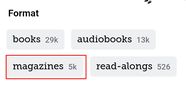Libby Magazine Kiosk: Difference between revisions
Jump to navigation
Jump to search
| Line 8: | Line 8: | ||
There is no way to prevent patrons from exiting the magazine view by press the " < Library " button at the top left. Fortunately it's simple to return to magazine view. | There is no way to prevent patrons from exiting the magazine view by press the " < Library " button at the top left. Fortunately it's simple to return to magazine view. | ||
* Simply press the "Library Building" button on the menu at the bottom of Libby: [[File:Libby-Library.jpg| | * Simply press the "Library Building" button on the menu at the bottom of Libby: [[File:Libby-Library.jpg|x36px]] | ||
* Then press the "Filter" button at the top left: [[File:Libby-Filter.jpg]] | * Then press the "Filter" button at the top left: [[File:Libby-Filter.jpg|x36px]] | ||
* Finally under Format click Magazines [[file:Libby_Magazines.jpg]] | * Finally under Format click Magazines [[file:Libby_Magazines.jpg|x88px]] | ||
* then press the "Show #,### TITLES" button. The number will change with the collection. [[file:Show_5k.jpg]] | * then press the "Show #,### TITLES" button. The number will change with the collection. [[file:Show_5k.jpg|x36px]] | ||
Revision as of 11:47, 6 December 2023
Enter Guided Mode
To enter Guided Mode, start the Libby then triple click the home button on the ipad.
Exit Guided Mode
To exit guided mode, or change settings, triple click the home button on the ipad (with the screen on) and enter the Guided Access PIN. You can then press END to access the iPad normally, or settings to make changes. Press Resume to return to guided mode if you only changed settings.
Libby Setup and Reset
There is no way to prevent patrons from exiting the magazine view by press the " < Library " button at the top left. Fortunately it's simple to return to magazine view.