Libby Magazine Kiosk: Difference between revisions
mNo edit summary |
mNo edit summary |
||
| Line 1: | Line 1: | ||
== Overview == | |||
Each branch has an iPad out on the floor. Its intent it to introduce patrons to the Magazines Using Libby experience. | Each branch has an iPad out on the floor. Its intent it to introduce patrons to the Magazines Using Libby experience. | ||
* The iPads are in special cases that are tethered and locked to the furniture. The iPad should always be in these cases and tethered. | * The iPads are in special cases that are tethered and locked to the furniture. The iPad should always be in these cases and tethered. | ||
* iPads will need nightly charging. See your manager for the procedure. | * iPads will need nightly charging. See your manager for the procedure. | ||
Revision as of 10:33, 27 December 2023
Overview
Each branch has an iPad out on the floor. Its intent it to introduce patrons to the Magazines Using Libby experience.
- The iPads are in special cases that are tethered and locked to the furniture. The iPad should always be in these cases and tethered.
- iPads will need nightly charging. See your manager for the procedure.
- Do not change any iPad settings. If you would like a change, please request it from one of us at MFRL-IT.
- iPads are for Libby use only.
Libby Overview
- While the device is locked down to displaying Libby only, there's no way to lock down / remove any Libby functionality. It will behave just like any other Libby app.
- Though the intent is to introduce patrons to Magazines on Libby, it's OK to demonstrate other Libby functions (like eBooks).
- Note: the iPad's sound is disabled, so audiobooks won't audio.
- It's OK if items are checked out on the iPad. There is no limit on magazine checkouts.
Starting Up?
These steps will need to be followed if the iPad reboots. This should only occur after the battery depletes and then is repowered.
- The iPad will prompt you for the password: <3book
- Start Libby. See Libby Setup, below, to set up Libby for ideal patron experience
- Lock down iPad functionality. This is called Guided Access.
- Triple-click the iPad home button; you'll see a "Guided Access Started" pop-up.
- Confirm iPad in securely in its locking case, then lock to tether out on the floor.
Libby Setup
These instructions will help display Libby in the most magazine-oriented manner.
There is no way to prevent patrons from exiting the magazine view by pressing the " < Library " button at the top left. Remember, the Libby app itself isn't locked down. Fortunately it's simple to return to magazine view.
- Simply press the "Library Building" button on the menu at the bottom of Libby:

- Then press the "Filter" button at the top left:

- Finally under Format click Magazines
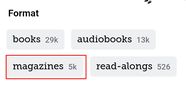
- then press the "Show #,### TITLES" button. The number will change with the collection.
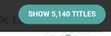
It is unlikely that a patron would remove the designated library card from the app... but it is possible. The library card is named MFRL Magazines in the app. If it is removed, staff will need to re-add it. The card to add can be found in WorkFlows under the Patron Name MFRL Libby iPad.