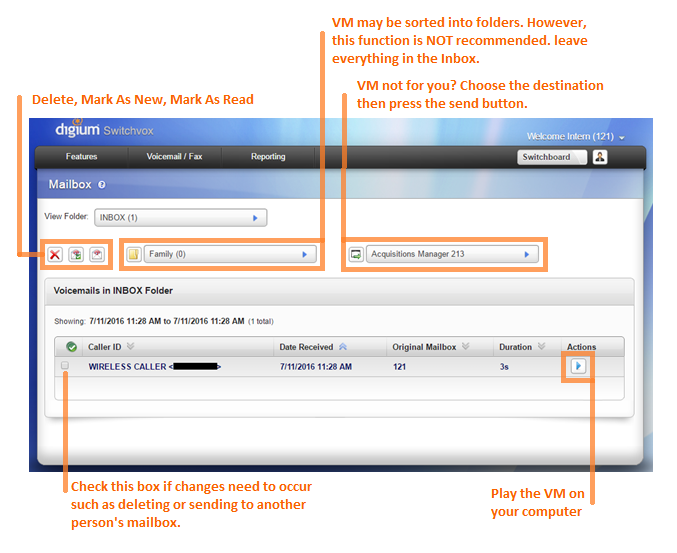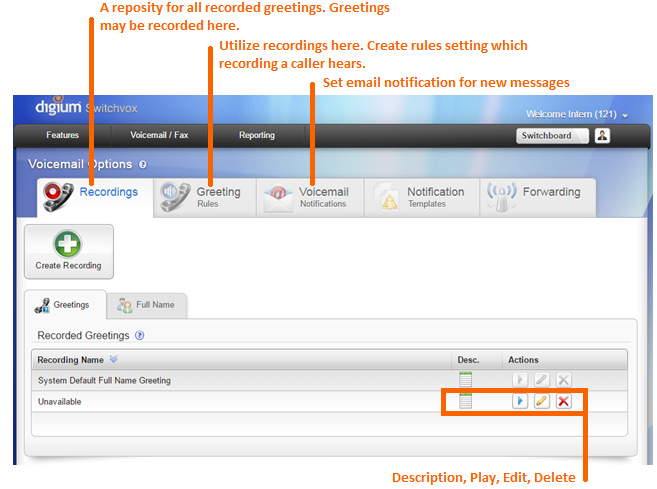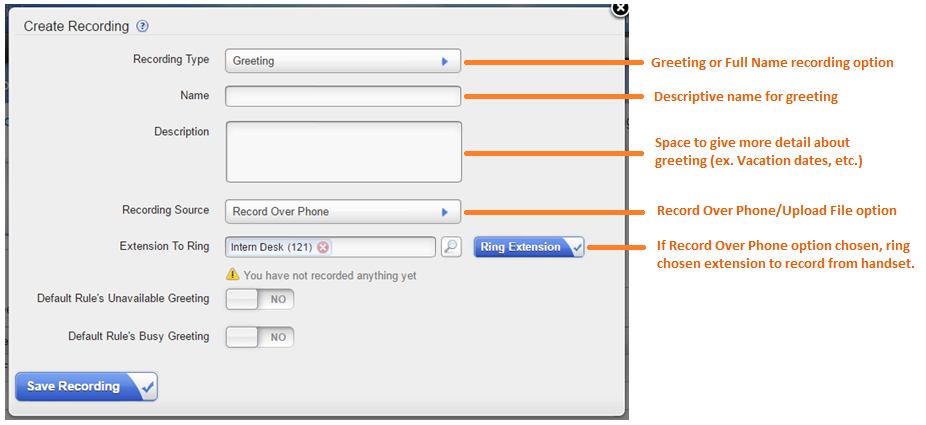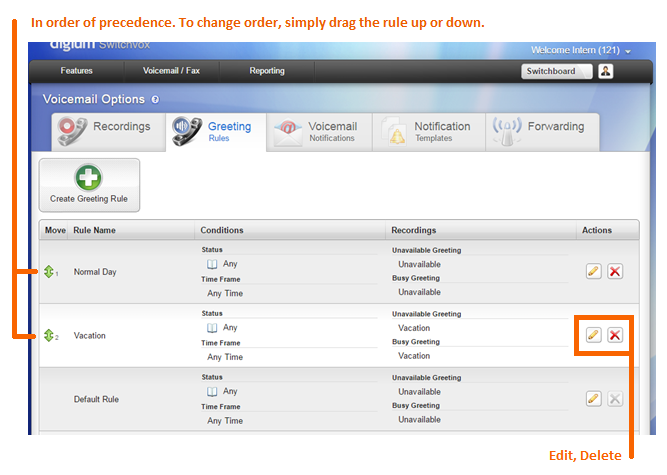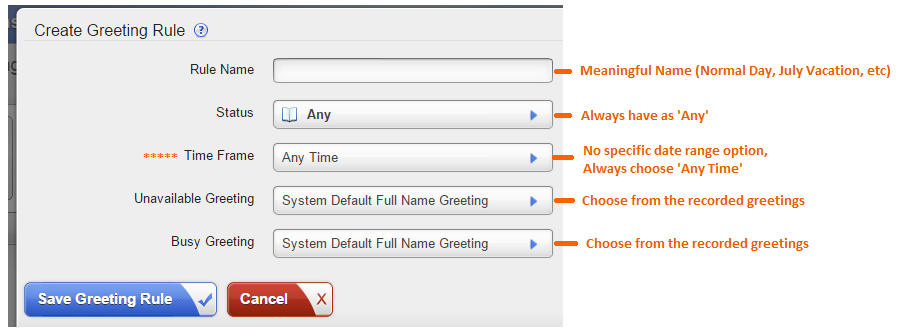Voicemail: Difference between revisions
No edit summary |
|||
| Line 21: | Line 21: | ||
[[File:VoiceMailOptionsWithNotes.png]] | [[File:VoiceMailOptionsWithNotes.png]] | ||
== Recording a New Greeting == | |||
The following popup appears when creating a new greeting recording. | |||
Fill in the necessary fields. To record, either ring your extension to record from the handset or upload an audio file saved on your computer. | |||
[[File:CreateRecordingWithNotes.png]] | |||
Revision as of 12:23, 12 July 2016
Look on P:\IT\How Tos and Instructions for DOC. There is much graphical notation, so this will need some work to convert. CFE
Using the web-based Mailbox tools
Found under the Voicemail/Fax tab and choosing Mailbox.
This is a visual list of all messages on the assigned extension.
Users may play and delete messages from here. Additionally, if a message was sent to this mailbox incorrectly, the user may send the message to another extension from here as well.
View Your Greetings
Users may create specific greetings to use under the Voicemail/Fax tab and choosing Voicemail Options
This is also a repository of all the different recorded greetings a user has made.
Recording a New Greeting
The following popup appears when creating a new greeting recording.
Fill in the necessary fields. To record, either ring your extension to record from the handset or upload an audio file saved on your computer.
Change Your Greetings / Vacation Greetings
Once greetings have been recorded, Users may specify situations they are used in by creating greeting rules.
The topmost greeting rule holds presidence.
The following popup occurs when a new Greeting Rule is created. All fields must be filled in.
New rules go to the bottom of the Greeting Rules list. To make this rule hold precedence, simply drag it to the number 1 spot.