Staffbox: Difference between revisions
Jump to navigation
Jump to search
| Line 10: | Line 10: | ||
** Host: ftp.mfrl.org | ** Host: ftp.mfrl.org | ||
** Port: 22 | ** Port: 22 | ||
** Username: | ** Username: staffbox | ||
** Initial Directory: uploads | ** Initial Directory: /home/staffbox/uploads/ | ||
** Authentication Type: Password | ** Authentication Type: Password | ||
*** See the Systems Administrator for the password. | *** See the Systems Administrator for the password. | ||
That's pretty much it. Click the "upload" button in the lower left to upload a file, or select the file(s) you want and click the download button to download. If organization is needed you can create folders by clicking the "+". | That's pretty much it. Click the "upload" button in the lower left to upload a file, or select the file(s) you want and click the download button to download. If organization is needed you can create folders by clicking the "+". | ||
Revision as of 07:06, 10 June 2020
Large File Transfer
Sometimes getting a large file from one person to another is difficult, especially if it's too large for email or the P: drive. We've tried to create a fairly simple solution.
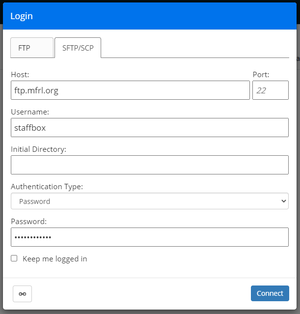
- Visit Files.Dreamhost.com
- Enter the following information:
- Select SFTP/SCP if it’s not already selected.
- Host: ftp.mfrl.org
- Port: 22
- Username: staffbox
- Initial Directory: /home/staffbox/uploads/
- Authentication Type: Password
- See the Systems Administrator for the password.
That's pretty much it. Click the "upload" button in the lower left to upload a file, or select the file(s) you want and click the download button to download. If organization is needed you can create folders by clicking the "+".