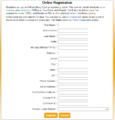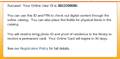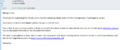Online: Difference between revisions
Jump to navigation
Jump to search
mNo edit summary |
|||
| Line 21: | Line 21: | ||
The Online card can not be used to: | The Online card can not be used to: | ||
*Use public computers | *Use public computers | ||
*Check out items | *Check out physical items | ||
Revision as of 08:50, 30 June 2020
Online Library Cards
Patrons can create their own library card online any time of day or night.
The Online Card is immediately able to:
- Check out digital content from the catalog
- Place up to five holds on physical items in the catalog
During the process, the patron:
- Enters basic address and other information.
- Selects their own PIN and home library branch.
- Is shown a "success" screen after submission, which displays their User ID.
- Is instructed to come to the library within 30 days with photo ID and proof of residency.
- For Online cards issued during Covid closure, we may send reminder emails about this as the 30-day period may be extended
- Receives a confirmation email that states their User ID and their chosen PIN.
The Online card application process creates a Sirsi user record that:
- Has a 10 digit User ID beginning with 30222
- Expires in 30 days (or 30 days after reopening from Covid closure)
- Has a profile of ONLINE
The Online card can not be used to:
- Use public computers
- Check out physical items
-
Online User Registration webform
-
Post-submission success screen
-
Confirmation email
Staff Procedures for Conversion to Regular Library Card
When a patron comes in to get a permanent library card, staff should perform most of the tasks that they perform when they are creating a new account. However, staff edits (does not create) the existing account.
In WorkFlows, staff should:
- Search by the patron's name, etc., to confirm they didn't previously have a library card.
- Look up patron’s Online User Account, and edit:
- Verify address with patron’s proof of residency.
- Are they eligible for a card?
- Change Profile from ONLINE to appropriate selection (Adult, Juvenile, etc.)
- Review and edit data entered by patron.
- Data should be edited for formatting (capitalization of first letters of proper nouns, etc.)
- Change User ID to a physical card number, and give card to patron.
- In the Privilege tab, check the Extend User's Library Privilege box.
- This will extend privilege to two years from today.
- Save changes and follow prompts.
- Verify address with patron’s proof of residency.
- Check your work.