Staffbox: Difference between revisions
Jump to navigation
Jump to search
mNo edit summary |
m (cleanup) |
||
| Line 5: | Line 5: | ||
[[File:staffbox.png|300px|thumb|right|Here's an example of what the login screen should look like.]] | [[File:staffbox.png|300px|thumb|right|Here's an example of what the login screen should look like.]] | ||
* Visit [https://files.dreamhost.com Files.Dreamhost.com] | |||
* Click the ''SFTP/SCP'' tab if it’s not already selected. | |||
* Enter the following information: | |||
** Host: ftp.mfrl.org | ** Host: ftp.mfrl.org | ||
** Port: 22 | ** Port: 22 | ||
| Line 13: | Line 13: | ||
** Initial Directory: /home/staffbox/uploads/ | ** Initial Directory: /home/staffbox/uploads/ | ||
** Authentication Type: Password | ** Authentication Type: Password | ||
** | ** Password: See the Systems Administrator for this | ||
* Click ''Connect'' | |||
To send/upload files: Click the ''Upload'' button (at the far left on the toolbar at the bottom of the screen). | |||
To retrieve/download files: Click the small gray dropdown arrow between the icon and filename of file desired; select ''Download'' from the popup menu. | |||
If organization is needed, you can create folders by clicking the "+" button on the lower toolbar. | |||
Revision as of 11:30, 10 July 2020
Large File Transfer
Sometimes getting a large file from one person to another is difficult, especially if it's too large for email or the P: drive. We've tried to create a fairly simple solution.
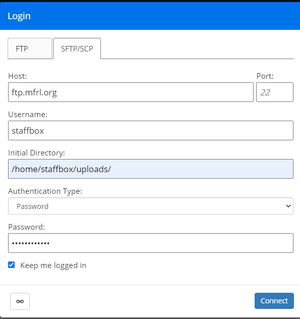
- Visit Files.Dreamhost.com
- Click the SFTP/SCP tab if it’s not already selected.
- Enter the following information:
- Host: ftp.mfrl.org
- Port: 22
- Username: staffbox
- Initial Directory: /home/staffbox/uploads/
- Authentication Type: Password
- Password: See the Systems Administrator for this
- Click Connect
To send/upload files: Click the Upload button (at the far left on the toolbar at the bottom of the screen).
To retrieve/download files: Click the small gray dropdown arrow between the icon and filename of file desired; select Download from the popup menu.
If organization is needed, you can create folders by clicking the "+" button on the lower toolbar.