Offline
Standalone Instructions
Checking out to patrons when Workflows is offline
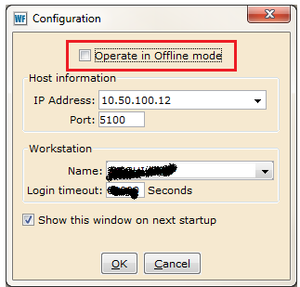
Starting in Offline Mode
When the system goes down, and the outage is to be more than a few moments, you’ll need to use Workflows’ Standalone Mode (aka Offline client)
Start Workflows. Check the Operate in Offline Mode box, and click OK. (In some cases, this Configuration window will appear on the second attempt). Workflows Standalone will start and appear to be nearly identical to the normal WF.
Click the Offline module (the brown button at top). The Circulation module functions will not work when offline.
Check Settings
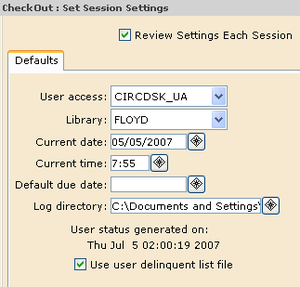
Before the first transaction, Workflows will automatically ask you to check a few settings, as shown here. Please confirm that the User Access is CircDsk_UA, and that the library and date/time are correct. The default due date should be blank. Do not change the default due date or the log directory.
You will be using the delinquent list file. This file is downloaded to your computer at every successful (i.e. non-standalone) login of Workflows. This Delinquent list is a list of all users that are blocked or barred in the system. They will not be allowed to check out books. However, you will not be able to research their account while offline.
If the delinquent list file has a date other than today or yesterday, then uncheck the box.
What can Standalone Mode do?
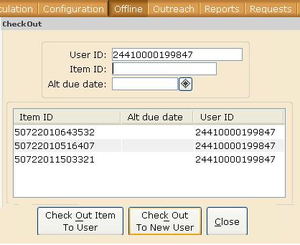
Q: What can I do in Standalone? A: Check Out items to patrons that have their cards in their hands – that’s it!
How:
- Scan the User’s card.
- Scan the Items, one after the other. The items will appear in the box below.
- Do not use Alt Due Date (unless for a “vacation checkout extension”).
- When finished with the current patron, click either Check Out to New User or the Close button. Either will complete the transaction.
- Receipt printer prints generic circulation policy / due date informational slips
Returning to Regular Operation
What do I do when back online? Simply close Standalone Workflows, and restart WF normally (unchecking the Operate in Offline Mode box). You will need to click the Circulation Module button, as WF defaults to the module you last used (Offline).
When the power or network issue is resolved, start WF normally even if it is closing time and you don’t intend on using WF again. This will transfer the workstation's offline transactions. Chris will load the offline transactions shortly after the systems are back up. If this occurs during the weekend, call him at x111 and leave a message.
Limitations of Standalone Mode
Q: What can I not do in Standalone?
You cannot do anything other than Check Out items to patrons that have their library cards in their hands.
This includes:
- Renew items
- Place Holds
- Discharging
- Research or resolve delinquency statuses