Princh
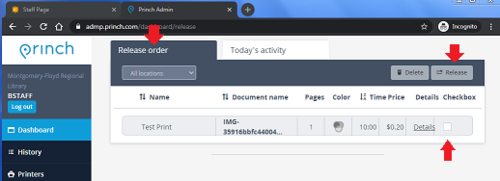
How to Release a Print Job
Go to Princh login and enter the branch login credentials
Princh opens on the 'Today's Activity' tab; click the 'Release Order' tab.
Click the checkbox next to the print job you wish to release and then click Release at top right.
How to Reprint a Job
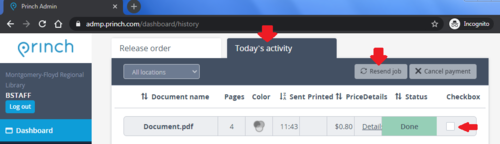
Go to 'Today's Activity'
Select the checkbox next to the job you wish to reprint.
Click 'Resend Job'.
A print job can be reprinted for one hour after it was received by the system.
Best Practices
When there are multiple print jobs (generally 8+) or large print jobs (20+ pages) release the jobs one at a time to avoid overwhelming the service.
Troubleshooting
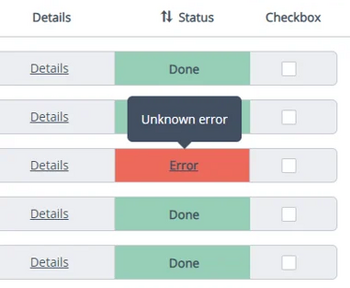
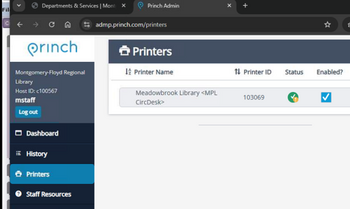
When there is a print job that seems to have caused an error or is in Queue status and no progress has happened for a long time:
- If there is an Error status hover the mouse over the word Error and note the reason in the tool-tip popup.
- Click on Printers in the left navigation menu; check the printer's status icon (green=good, red=bad)
- If Green:
- In the Job Dashboard cancel the offending print job (select the job's checkbox then click Cancel Payment )
- Try to print the next print job or resend the offending print job
- If Red (or Green but above steps fail):
- Submit an MFRL-IT ticket with the information learned from above, and request a restart of the Princh Cloud Connector from the Admin's Princh Interface.
- If Green:
As with any printing system, there can be other factors that cause unhappiness with Princh. Oddly formatted jobs, jobs with unusually small margins, jobs with unusual paper sizes – these can cause jobs to not printable.
Often, if there is a Princh print job that has an issue, no other job will be able to print until the issue is resolved.