Citrix for Hiring
First use set-up and general notes
Look at your "system tray", as show below. Do you have the Citix icon, shown in red square? If not, contact Chris. If you ever see the Add Account pop-up, please leave it blank - just click "close". If there is a "don't ask again" checkbox, check it.
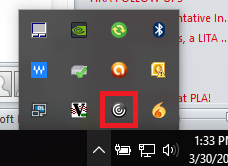
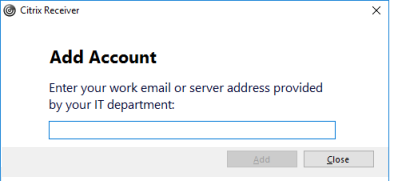
Connecting to the County - Citrix Receiver
Navigate your web browser to https://myapps2.montgomerycountyva.gov/
Log in to the NetScaler with Unified Gateway page with your credentials. User names are usually lastnamefm format.
You can choose to use the Light Version (blue text link) or the full receiver. See above for the differences between the two. To use the Light Version, click the blue text link. To use the full Receiver, click the blue "Detect Receiver" button. You will likely need to confirm an "Open Citrix Receiver Launcher?" popup.
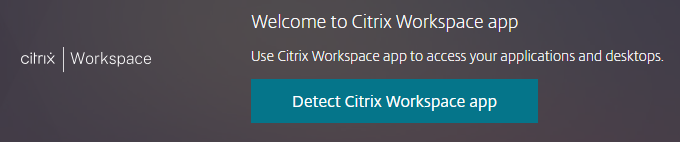
The full Citrix interface does take many seconds before it opens. Be patient. I've also seen it open "underneath" another window, should you not notice it start.
The Citrix Desktop window will open, often full-screen, that looks like a virtual computer.
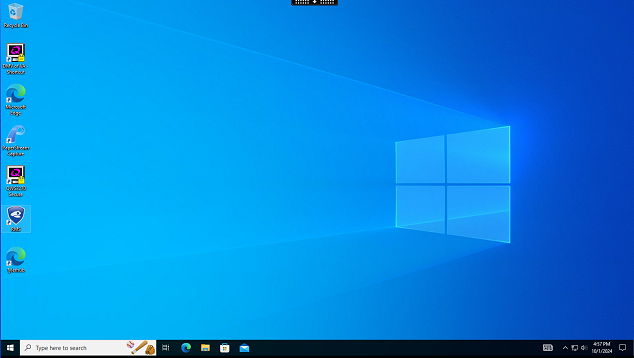
If the full screen view is confusing or annoying, you can click the tab at the top center of the screen and tell the Receiver program to display as a window.
Using Munis
This is not a Munis tutorial. The intent of this section is to demonstrate the new (04/2018) method of connecting to Munis.
Look at the Citrix virtual computer desktop (like above screenshot). We will no longer be using the tan "MU" "Munis Prod" program links. On the task bar, click to blue "e" to open the Microsoft Edge web browser. Go to https://munis.mc-gov.net/default.aspx. The Tyler Dashboard displays.
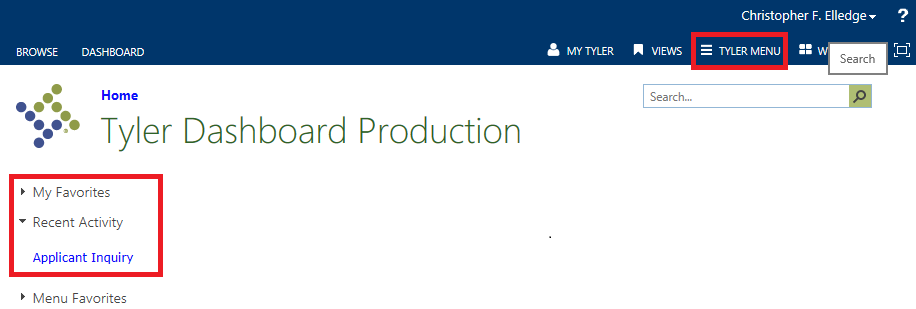
You can either use the Tyler Menu (top right) or Recent Activity to navigate to the Munis screens that you are used to.
Printing / Saving Info
Important! Per Stephanie / County IT: Do not click the Print icon in Munis. It is the biggest button on the ribbon.
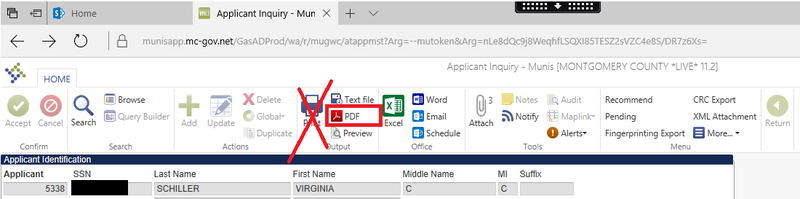
You can use the PDF option to save the basic applicant info to your computer. You can also click the Attachment button to see supporting documents (you can see that Virginia has three attachments). You won't be printing directly from Munis; you'll save to your computer, then print from there to your printer.
Open an attachment as usual. This example is a Word document; others file types may differ slightly. File > Save as > Browse to see a list of locations

You should save to your PC's Locations. These are shown as Network Drive (<Drive>: on <your computer name>). In this shot, I'm about to save the document to my H: drive, and I can print it normally from there at a later time (when I am done with Munis).
Remember that references to Desktop and C: refer to the Virtual Machine's locations, not your normal computer's locations.
If I wanted to save the file to my PC's desktop, I'd have to navigate to:
