Webex
Overall Concepts
MFRL has a basic Webex account. Only one meeting can occur at a time.
- You can Host a meeting, or participate in a meeting
- You can participate in a meeting by using either your web browser or an installed program
- You can use laptop camera / mic / speakers, or you can call in with a phone for speaking/listening.
Participate
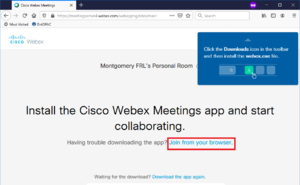
Go to our Webex room
Either of these options is acceptable:
Using installed program: A pop-up will prompt to download and install the webex.exe file. You may or may not be able to do this on your work computer.
Using Web Browser: You may also choose to Join from your browser. It may take a moment for this prompt to appear after the webpage loads.
You will then be asked to enter your name (you can type anything) and email address. Click Next.
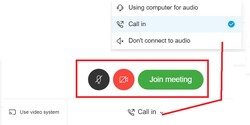
You are in the Lobby! You now can turn your computer microphone and webcam on and off (your computer may ask "is it OK for WebEx to use your mic/camera?") and also your choice of audio. You can also change your audio selection during the meeting. The call in phone number, if selected, will appear after you join the meeting. Yes, it is long distance.
I do recommend the call-in-by-phone option for those that haven't audio-conferenced often. Some laptops might produce feedback, depending upon mic / speaker configuration.
Now, Join the meeting!

In Meeting Controls
- Mute on / off. Please, keep yourself muted unless you have something to say.
- Camera on / off
- Share content. We won't be doing this at this time.
- View Participant list. This will display a list of people in the conference. If you hover on a participant, you can click "chat" to chat with the participant directly. A chat box appears at the bottom of the participant list column.
- Chat with all. Chat box will appear at the bottom of the column that appears at the right of the screen. It could be a good way to communicate if a participant is having audio issues.
- "More". Other, lesser used options. This is where you can change your audio options.
- Exit