Offline
Standalone Instructions
Checking out to patrons when Workflows is offline
Starting in Offline Mode
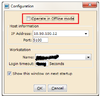
When the system goes down, and the outage is to be more than a few moments, you’ll need to use Workflows’ Standalone Mode (aka Offline client)
Start Workflows. Check the Operate in Offline Mode box, and click OK. (In some cases, this Configuration window will appear on the second attempt). Workflows Standalone will start and appear to be nearly identical to the normal WF.
Click the Offline module (the brown button at top). The Circulation module functions will not work when offline.
Check Settings
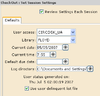
Before the first transaction, Workflows will automatically ask you to check a few settings, below. Please confirm that the User Access is CircDsk_UA, the library is correct for your location, and the date/time. The default due date should be blank. Do not change the default due date or the log directory.
You will be using the delinquent list file. This file is downloaded to your computer at every successful (i.e. non-standalone) login of Workflows. This Delinquent list is a list of all users that are blocked or barred in the system. They will not be allowed to check out books. However, you will not be able to research their account while offline.
If the delinquent list file has a date other than today, then uncheck the box.
What can Standalone Mode do?
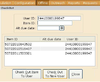
Q: What can I do in Standalone? A: Check Out items to patrons that have their cards in their hands – that’s it!
How:
- Scan the User’s card.
- Scan the Items, one after the other. The items will appear in the box below.
- Do not use Alt Due Date unless for a “vacation checkout extension”.
- When finished with the current user, click either Check Out to New User or the Close button. Either will complete the transaction.
- Receipt printer currently prints blank slips – sorry!
Returning to Regular Operation
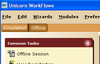
What do I do when back online? Simply close Standalone Workflows, and restart WF normally. You will need to click the Circulation Module, as the program will remember the module you last used (Offline).
Call Chris at x111 (and leave a message) to let him know that you are back up. He will load the offline transactions.
Limitations of Standalone Mode
Q: What can I not do in Standalone?
- Renew items
- Anything other than Check Out items to patrons that have their cards in their hands
Example Notices
Below are some example of notices. Names have been changed to protect patron privacy.