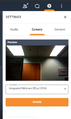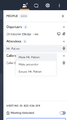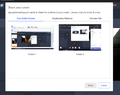GoToMeeting
| -=-=-=- | Normal Meetings | Special Meetings |
|---|---|---|
| Host Link | GoToMeeting | SMHL |
| User Link | NMUL | SMUL |
| colspan="3" This is just quick links, if you haven't hosted, read the directions below first! |
Schedule / Reserve a GoToMeeting time
MFRL has a GoToMeeting account. Only one meeting can occur at a time, regardless of Room Type. There is a scheduler at LibCal for coordination. If you request a time in LibCal, it will need to be approved by a LibCal administrator.
Overall Concepts
- You can Host or Participate in a meeting
- Using GTM's Invitation feature is not recommended; just email people on your own.
- You can join or host a meeting by using either a web browser (AKA web app) or an installed program (AKA desktop app)
- Using web app is recommended for participants who aren't very familiar with, or don’t want to / can’t install the desktop app.
- Using the GoToMeeting desktop app is suitable for those who've had time to download, install, and test the app.
- Hosts may find the additional controls in the desktop app advantageous.
- If needed, one can simply call in, without a computer.
- For audio, one can use laptop camera / mic / speakers, or call in with a phone - even if using a computer for video.
- Calling in on a phone prevents laptop mic/speaker feedback issues
- If you have serious network trouble, you can at least communicate via phone if "call in" is chosen.
- You may see pop-ups from your web browser or computer confirming that you will allow use of camera / microphone.
Any participant can chat with everyone, share video, etc. Therefore, this platform is suitable for communicating with coworkers, employees, and other professionals. Small groups of trusted participants, like a bookclub, may use this platform (when hosted by a staff member). GoToMeeting and similar are not good platforms for broadcasting to the general public. For "broadcasting", investigate our Facebook Live and YouTube Live accounts.
| When using a browser, It is highly recommended that Chrome is to be used for GoToMeeting |
Room Types
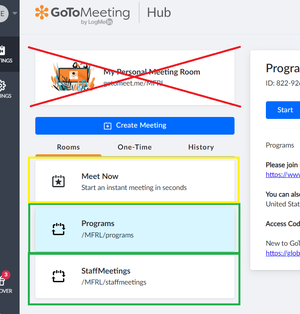
In MFRL's Hub, there are three pre-made rooms (see image). As host, choose a room based on your needs. Please do not delete or edit any of the rooms.
Programs room, in green box
- The URL for participants is https://www.gotomeet.me/MFRL/programs
- The call in number for phone-based audio is (872) 240-3311 with Phone Access Code 822-926-309.
This is designed for public attendance, such as a book club. It is an open room; if the meeting is in session and not locked, anyone with the above link can join.
StaffMeetings room, in green box
- The URL for participants is https://www.gotomeet.me/MFRL/staffmeetings
- The call in number for phone-based audio is (571) 317-3122 with Phone Access Code 525-319-541.
The StaffMeetings room is password protected. When, as host, you start the meeting, you will be asked to create a password of your choosing. Participants will also need to enter the same password. This might be a good room for branch staff meetings and similar.
Meet Now room, in yellow box
Note: There have been multiple reports of trouble sharing webcam video for Host, when using Chrome, on this room only. If you decide to Host using this room, use the desktop app.
This meeting is for an instantaneous meeting. The URL and phone access codes are one-time uses.
Perhaps while communicating with a colleague, you may decide "hey, let's videochat". The Meet Now room may be beneficial to this type of meeting.
MFRL's Meeting Room - Please do not use this room.
If you desire changes to a room, please refer to the Systems Administrator.
Hosting
Starting a Meeting
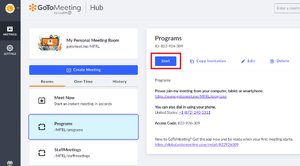
Whoever is in charge is the Host. It is possible for the host to assign a presenter.
- Sign in to GoToMeeting, with user name of gtm@mfrl.org New! Link Updated!
- See the Systems Administrator for the current password.
- Towards the left of MFRL's Hub page, click on the meeting room type desired.
- In the corresponding pane that appears to the right, click Start.
- You will then choose between web app ("Join on the web") or desktop app ("Download the app").
- If you already have the desktop app installed, you may instead see a "allow GoToMeeting / GoToOpener to run" pop-up; clicking yes indicates using the desktop app.
- You are then asked if you wish to Join (audio) by Computer or Phone.
- If this is a StaffMeeting room type event, a Meeting Password popup appears. This is where you set the meeting's password (participants will need to know this password to join).
Features
- Lock Meeting - There is a lock button at the top left of the screen. This will prevent any future attendees from entering the meeting. You will see a notification if someone tries to enter the locked meeting. Those trying to enter the locked meeting will see a Waiting for meeting to be unlocked holding room. Unlocking the meeting will let all of those waiting into the meeting.
- Mute - In the participants pane - visible after clicking the participants icon at the right of the top toolbar - you can mute attendees individually. Mute All is available in the desktop app.
- Excuse - Same location as Mute; it's a nice way to say "boot someone out of your meeting".
- Make Presenter - Also as above; the presenter has the ability to share their screen.
- Share Screen - Any presenter can share either an entire screen (one or all, if multiple monitors are attached), a program window, or a specific tab in Chrome. If using the desktop app, drawing (highlighting) tools are available.
- Stop Webcam Sharing - right-click on an attendee to see this option. Only available in the desktop app, it turns off an attendee's camera.
- Recording - Only available in the desktop app; not sure if we will be using this.
Features and controls listed in the Participate section also apply to the Host.
Participate
Joining a Meeting
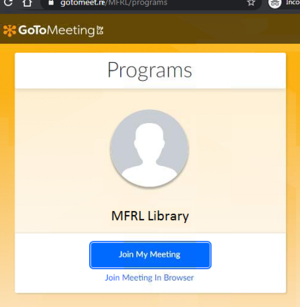
- Obtain Meeting Room link, call-in number, access code, and password (if applicable) from Host. This information will vary depending up meeting room dictated by host.
- Click on Meeting link to go to Meeting Room.
- Click Join My Meeting for the opportunity to download the desktop app, or Join Meeting in Browser to use web app. If you already have the desktop app installed, you will see a "Open GoToOpener?" request prompt to start the app.
- Choose how to join the audio - Computer or Telephone.
- There will be a "preview" screen where one can preview their own web cam. After clicking "OK", you have entered the meeting.
Participants enter the meeting Muted by default.
Controls
- Camera - Sharing the camera is a two-step operation.
- Click the Camera icon at the bottom of the screen. The Setting / Camera panel appears
- Click the Share button.
- Mic - Toggles participant's microphone on/mute.
- Screen - Shows the screen sharing options; available only to presenters. Presenter can share either an entire screen (one or all, if multiple monitors are attached), a program window, or a specific tab in Chrome. If using the desktop app, drawing (highlighting) tools are available.
- Video layout - display options at center of top toolbar.
Participants - Displays the Participants pane, which shows who is in the meeting. Chat - Send "IM" type chats to other participants or to the presenter / host. Settings - Various settings, including ability to change audio from computer to dial-in and vice versa.
-
Controls - Mic, Camera, Screen
-
Camera preview in Settings panel. This displays when the Camera button on the lower control set is clicked. User must then click Share to share their video.
-
Toolbar - Video Layout, Participants, Chat, Settings
-
Participants, including Host-only menu choices.
-
Screen sharing interface; available only to presenters.
Participate by phone only
If one finds themselves with computer issues, no computer, or similar, they can simply "call in" and have an experience similar to a "501 meeting".
Call the correct number for the meeting room chosen by the host. At the prompt, enter the meeting number. When asked for your Participant Number, simply press #.
Account Technical Info
With our current account, we are allowed:
- One meeting at a time
- 150 participants in any one meeting
- Unlimited number of meetings per month
- No time limit per meeting