Princh
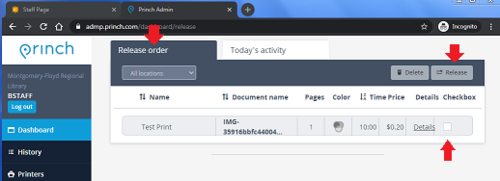
How to Use
Go to Princh login
Enter the branch login credentials here
Princh opens on the 'Today's Activity' tab
To release a print job, navigate to the 'Release Order' tab.
Click the checkbox next to the print job you wish to release and then click Release towards the top right.
How to Reprint a Job
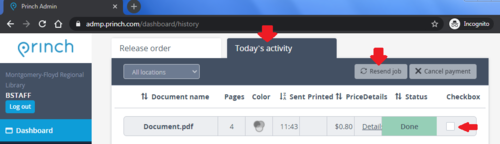
Go to 'Today's Activity'
Select the checkbox next to the job you wish to reprint.
Click 'Resend Job'.
You can only Resend Jobs for one hour after the initial print release was performed.
Best Practices
When there are multiple print jobs (generally 8+) or large print jobs (20+ pages) release the jobs one at a time to avoid overwhelming the service.
Troubleshooting
When there is a print job that seems to have caused an error or in Queue status and no progress for a long time:
- If there is an Error status hover the mouse over the word Error and note the reason in the tool-tip popup.
- In the left navigation menu, check if the printer's status icon is Green or Red
- * If Green:
- * In the Job Dashboard cancel the offending print job (select the checkbox then click Cancel Payment )
- * Try to print the next print job or resend the offending print job
- * If Red (or Green but above steps fail):
- * eMail MFRL-IT with the information learned from above.
As with any printing system, there can be other factors that cause unhappiness with Princh. Oddly formatted jobs, jobs with unusually small margins, jobs with unusual paper sizes – these can cause jobs to not print.
If the Princh issue is caused by a large file size / memory issue as with the example below… Princh will not work for any print job until MFRL-IT intervenes. If a Princh job fails due to “other” issue, there’s a much better chance of subsequent print jobs being successful.