Today's Onshelf Hold Report
Overview of Today's Onshelf Holds report
The Onshelf Hold List report runs daily at 8AM and is sent by email to several, certain staff members at each branch. This is to be used to pull the morning holds.
A similar report, Today’s Onshelf Holds can be run at the circ desks. The resultant report will list holds that were placed during that day.
Note, however, that Today’s Onshelf Holds report can not be run as a substitute for the automated 8AM Onshelf Hold List report. Morning holds must be pulled daily, by all branches, using the Onshelf Hold List. The Today’s Onshelf Holds report is intended to be run later in the day, after 10AM, to report any new holds placed.
The general procedure, described below, is to Run/Schedule a report, View the report, and then Print the report. Previous days’ reports will still be listed in the system; they are removed from the system periodically. Staff does not have to delete any report created.
Procedure
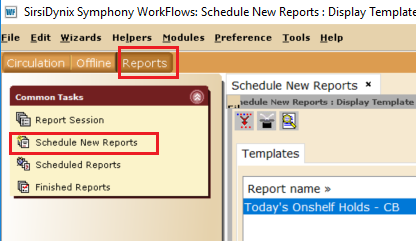
Run Today's Onshelf Holds report from the circ desk
- At the top of WorkFlows, click Reports
- Click Schedule New Reports
- You may see a Session Settings screen. Do not change anything; just click OK.
- In the Templates tab, Select the report to run, and then click Setup and Schedule at the bottom of the screen.
- Do not modify anything in any of the report’s tabs; just click Run Now at the bottom of the screen.
Done! Close notification screen(s). To view the report, wait about 30 seconds, and then:
View the Finished Report from the circ desk
- At the top of WorkFlows, click Reports
- Click Finished Reports
- Select the report to view; note the “Completed Date/Time” - make sure you selected the report you’ve just/recently run.
- Click View
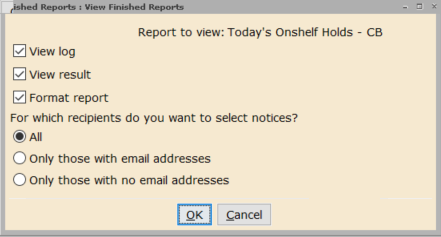

Don’t see your report? If you ran the report just moments ago and it isn’t listed, it may still be running. Click the Refresh Report List button (looks like a bunny coming out of a hat).
- Before the report is displayed, an option list is shown. You will likely want to uncheck the View Log box to avoid printing the long, technical header at the beginning of the report. Click OK.
- The report is displayed in Notepad. Print the report (control - P)
- Close Notepad; do not save changes if prompted.
How to read a Hold Report
Find the section of the report for you branch. You may want to note:
- Date of Discharge – newly discharged items may not be shelved yet.
- Location – where to look for the book!
Note that if the Current Location is another branch’s ROTATION, then the item is not in your branch.
Likewise, you must also look at the other branches’ sections of the report. Scan these sections for items that have Current Location listed as your branch’s ROTATION.