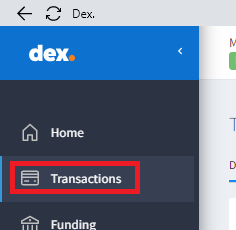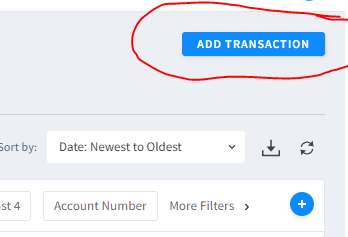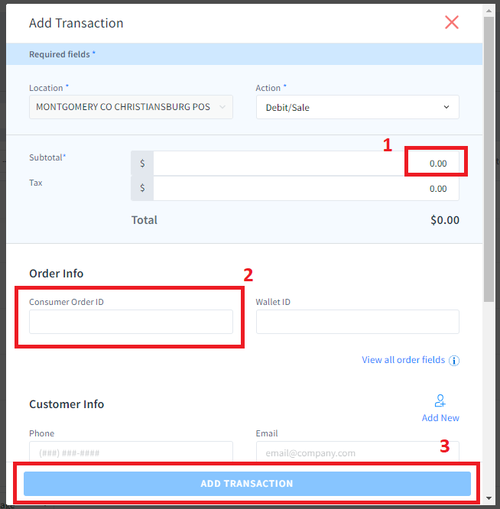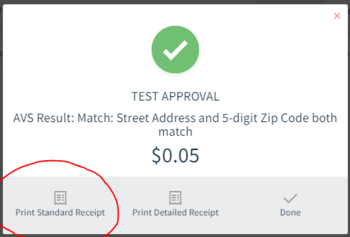DexProcessing: Difference between revisions
Jump to navigation
Jump to search
(Created page with "==== To Process a Credit Card Transaction ==== # Click “Dex” shortcut on desktop # Log In ## Username: cstaff@mfrl.org ## Password: *** # Click Transactions # Click Add...") |
(Dex interface changed.) |
||
| (5 intermediate revisions by 2 users not shown) | |||
| Line 1: | Line 1: | ||
==== To Process a Credit Card Transaction ==== | ==== To Process a Credit Card Transaction ==== | ||
*Click “Dex” shortcut on desktop | |||
[[file:process1.png]] | |||
*Log In | |||
*Click ''Transactions'' in left column | |||
[[file:process2.png]] | |||
*Click ''Add Transaction'' at top right | |||
[[file:process3.png]] | |||
Our transactions will always be Debit/Sale. | |||
*Enter the following information | |||
**Subtotal (1) which is the amount to charge. We never add Tax | |||
**Consumer Order ID (2). This is where payment reason ("fax") or User ID is entered. | |||
[[file:process4.png|500px]] | |||
You will likely need to scroll down to see the remainder of the screen. | |||
*Insert the card into card reader with card and front of reader facing you. Click Add Transaction (3) after information populates. | |||
**If the card will not read being inserted, select Swipe, then try the swiping the card | |||
**Do not enter the CVV or zip/postal code | |||
**NEVER MANUALLY ENTER CREDIT CARD INFORMATION | |||
<BR> | |||
*Below is the payment confirmed screen. To print a receipt, choose ''Print Standard Receipt'' (only). | |||
*When finished, hit Done and return card to patron | |||
[[file:process8.png|350px]] | |||
Latest revision as of 15:27, 5 January 2024
To Process a Credit Card Transaction
- Click “Dex” shortcut on desktop
- Log In
- Click Transactions in left column
- Click Add Transaction at top right
Our transactions will always be Debit/Sale.
- Enter the following information
- Subtotal (1) which is the amount to charge. We never add Tax
- Consumer Order ID (2). This is where payment reason ("fax") or User ID is entered.
You will likely need to scroll down to see the remainder of the screen.
- Insert the card into card reader with card and front of reader facing you. Click Add Transaction (3) after information populates.
- If the card will not read being inserted, select Swipe, then try the swiping the card
- Do not enter the CVV or zip/postal code
- NEVER MANUALLY ENTER CREDIT CARD INFORMATION
- Below is the payment confirmed screen. To print a receipt, choose Print Standard Receipt (only).
- When finished, hit Done and return card to patron