DexProcessing
To Process a Credit Card Transaction
- Click “Dex” shortcut on desktop

- Log In
- Username: cstaff@mfrl.org
- Password: ***
- Click Transactions
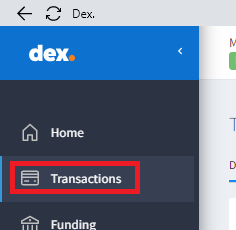
- Click Add Transaction
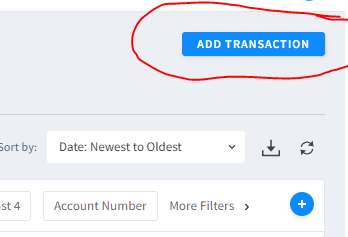
- Enter in the payment reason and initials into order field, enter total, then click appropriate payment method (either insert or swipe)
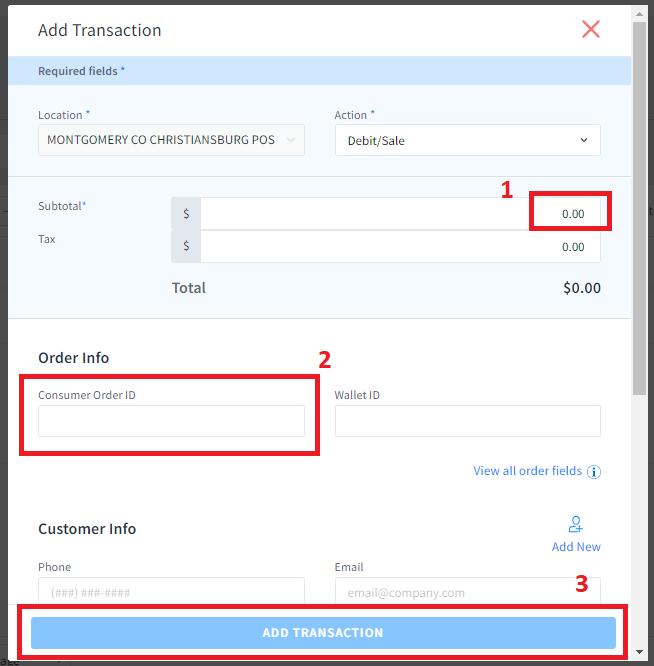
- Insert card if chip present, or swipe if not
- If Inserting a chip card, insert into card reader with card and front of reader facing you. Click Add Transaction after information populates
- If swiping card, swipe with magnetic strip facing down and away from you. Click Add Transaction after information populates.
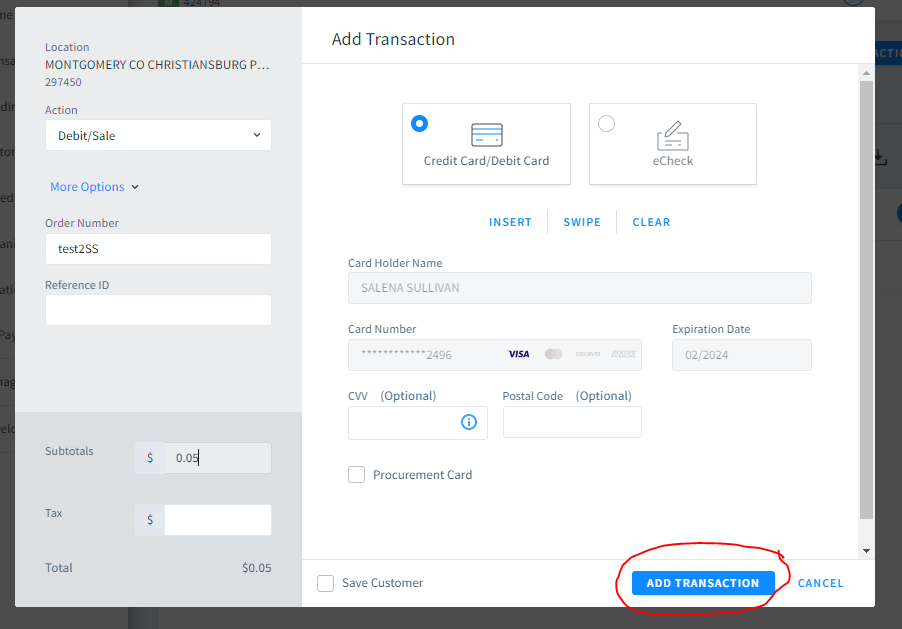
- If you need to clear the information, click Clear.
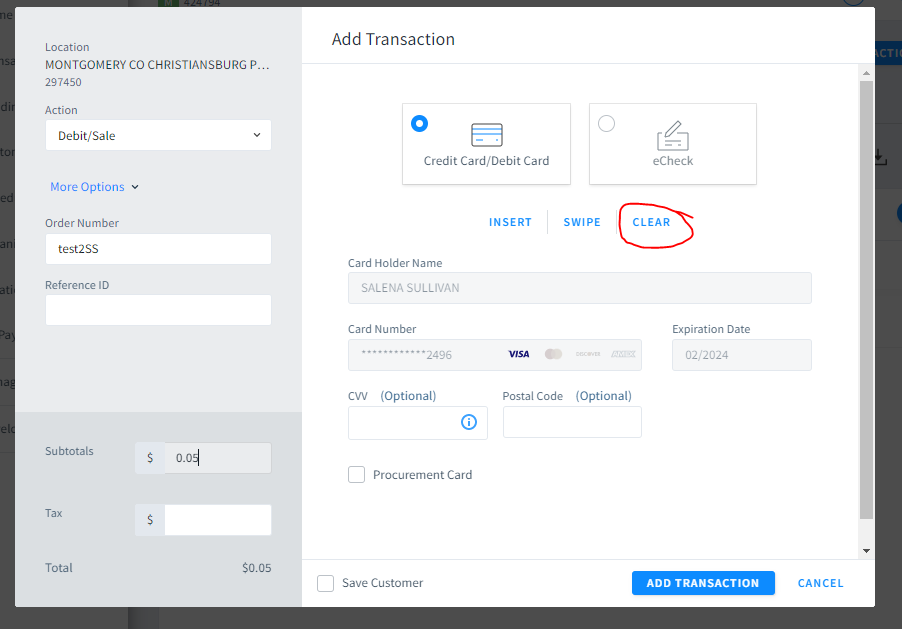
- NEVER MANUALLY ENTER CREDIT CARD INFORMATION
- If approved, you will see this screen.
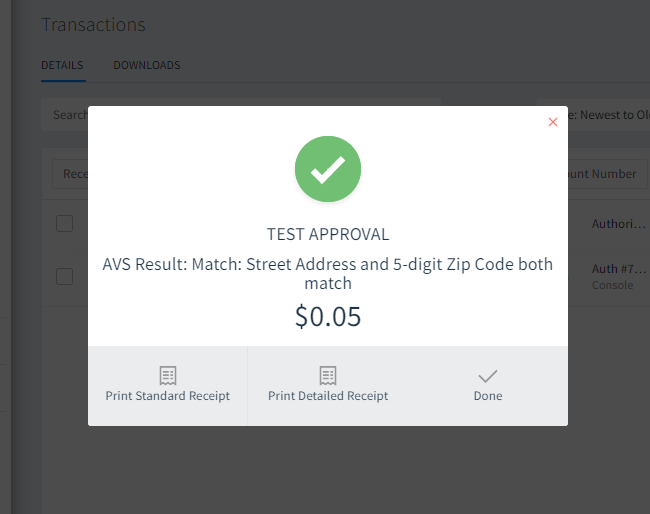
- To print a receipt, choose Print Standard Receipt and print to Circ Desk. Do not print to receipt printer.
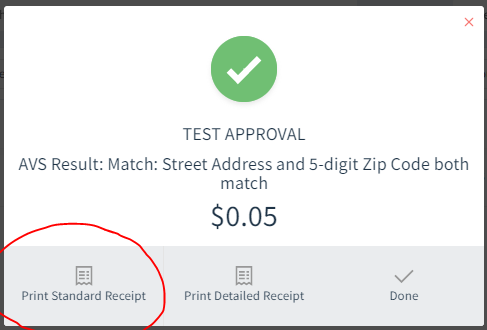
- When finished, hit Done and return card to patron