PCRes Reservations
Procedure
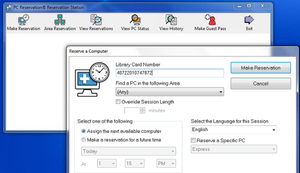
In the PCReservation console, click Make Reservation. The Reserve a Computer dialog box appears.
Library Card Number Enter the patron's library card number.
Area This will vary by branch, but choices are generally Lab, Floor, Public. It is usually best to select Any. The Express computer, if applicable, will generally not be assigned unless it is the last remaining available computer.
Override Session Length Do not use this option.
Select one of the following Most likely, the patron will want the next computer. However, you can create a reservation for anytime during the current and next calendar day. A patron can only have one pending reservation at any time. A patron can make a reservation for the future while currently in a session.
Reserve a specific PC If desired, a patron can reserve a specific computer.
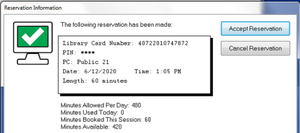
Click Make Reservation. An Enter PIN screen appears; enter the patron's Library Card PIN and then OK.
If there are no problems, a Reservation Information screen appears. Relay to the patron the name of the PC that has been reserved for them, and the time that it is to be available. Don't forget to click Accept Reservation.
Alternate Computer
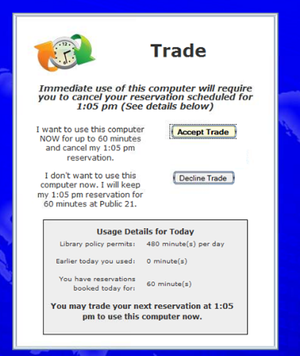
If another PC becomes available while the patron is waiting for their assigned reservation, the patron can sit down and use the available PC (assuming no other patron is waiting ahead of them). When they enter their User ID and PIN, they will see a Trade screen. They will be asked to Trade the reservation they were assigned for the ability to use the newly- available computer. They will need to click Accept Trade to continue to their session. There is not staff interaction for this action.