Spark
Introduction
Spark is a chat program that allows us to communicate quicker and more efficiently. This document is intended to help get users up and running and go over some of the basic options and settings that you as an end user can modify. Spark is primarily a tool provided to managers and others that have their own dedicated workstation.
Starting Spark
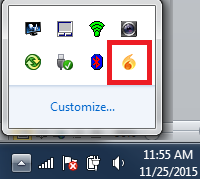
You should be automatically logged into Spark at computer startup. If you close the Spark Main Window, the service is still running and “listening” - even though the interface is closed. If the Spark icon is visible and in color in the System Tray, you are logged in and Spark is listening for chat requests.
To open the Spark Main Window, locate the Spark icon and click it.
The Spark shortcut on your desktop (if you have one) does not open the Spark Main Window. The desktop shortcut starts the service, should it have not started properly when the computer started.
Main Window
The Main Window (pictured below) will show your contacts and out of those contacts who is available.
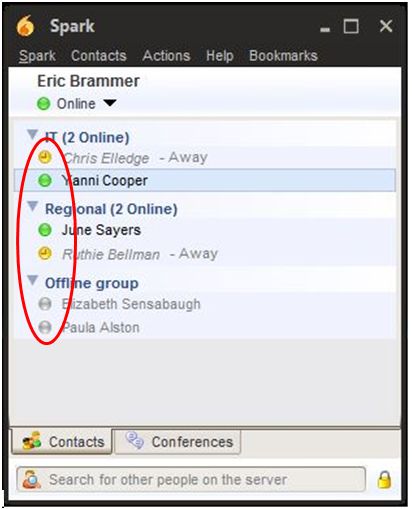
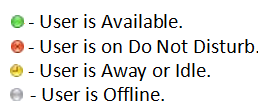
Users will receive messages instantly on any status except for Offline. If a user is offline, any messages sent to them will be saved and delivered when they log in. “Away” will appear automatically when a computer is inactive (no keyboard or mouse usage).
How to Chat
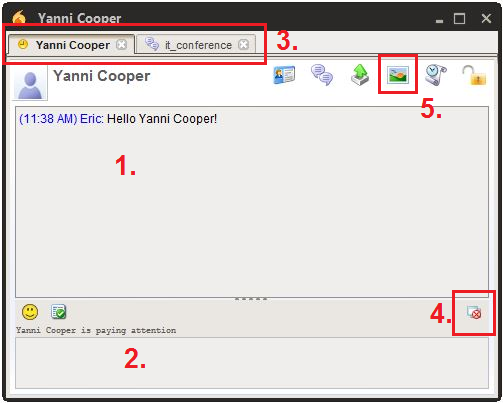
To initiate a conversation with a user, simply double click their name on the Spark Main Window. A new chat window will appear. Here are some of the components of the chat window.
- Incoming messages are displayed here.
- To respond, click in this box to begin typing and send the message by pressing Enter on the keyboard.
- The conversation window can have multiple conversations going at one time; they are sorted by the tabs at the top of the window.
- Individual conversations can be closed by clicking the X on corresponding tab.
- If the X at the top of the overall conversation window is clicked it will close ALL chats currently open.
- The conversation window can be made to always be “On top” so that it will not be covered by any other windows you might have open. This can be toggled by using this button
- You can send a screen capture via Spark
- Initiate the conversation. Click this button. After you have clicked the capture button a cross-hair cursor will appear; left click and drag to capture the image and it will automatically prompt the receiver to accept it.
- If you need to cancel the capture when the cross-hair cursor is up simply right click and it will cancel the capture.
Notification Settings
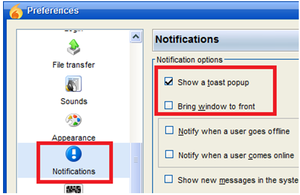 |
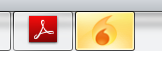 |
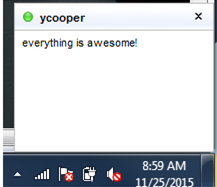 |
Spark has three methods for notifying a user of new messages: [1] flashing icon on the start bar, [2] momentary pop up notification above the clock (called “toast”), and [3] bringing the whole conversation window up on the screen.
Notification settings can be adjusted from the Spark Main Window > Spark > Preferences. Scroll down to select the icon for Taskbar Flashing or Notifications.
Misc
Spark also offers the ability to support “chat rooms”, a conference area where multiple users can all chat and see each other’s input and responses. This can be implemented at a later time if there is the desire.