Updating Storytime
Updating the Storytime Schedule
Updating the Storytime Schedule at the top of the Storytime page is fairly easy, but slightly technical. Fortunately it's also easy to undo mistakes with the Revision history. There are two aspects (changing the dates, and changing the colors) but either way the first step is to find and edit the right Post. Log in to wordpress, select Posts and then search for Current Storytime Schedule and edit it.
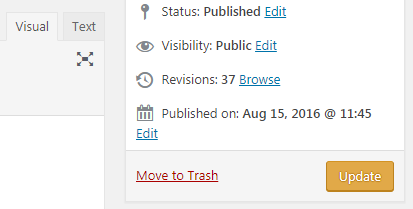
If you want to change the dates (needs to happen each year probably) simply make sure you are in Visual mode and change them as appropriate. Then press Update.
If you want to change which session is highlighted, switch to Text mode. The year long schedule and the individual branch schedules are all tables; the yearly schedule is the first one. Find the new current session and change it's class to "double red". Also change the previous session back to "double gray". After you press Update make sure to reload the storytime page and check that nothing is messed up. A stray character added or deleted can easily break the tables.
In the event the page looks weird, click on Browse (beside Revisions). Move the Revision Slider back to the previous known good version (probably just one step) and click Restore This Revision.
